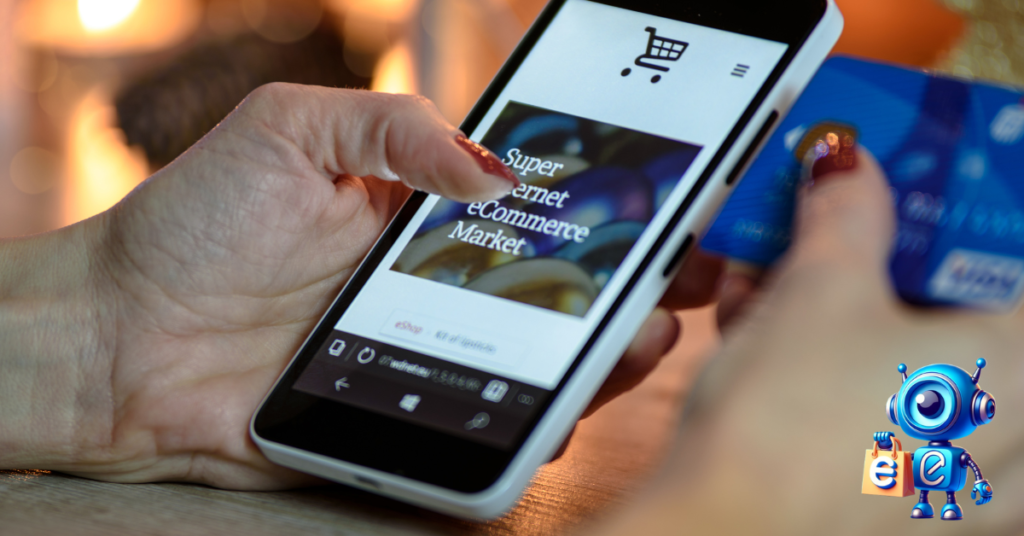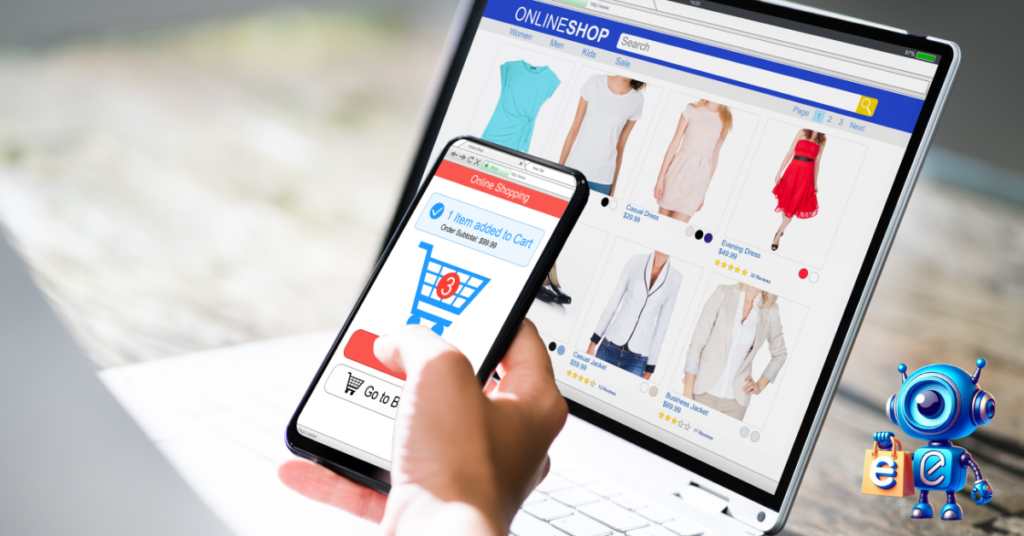E-commerce is undoubtedly among the best ways to make money on the internet from anywhere around the world.
Through an e-commerce platform like Shopify, individuals and businesses can easily reach their target customers by opening online stores where they display and market their products.
But what happens if the business goes differently from what you intended or you change your mind about the kind of business you want to do?
Can you deactivate or delete your store to avoid further charges?
That’s what this article is all about: learning how to cancel a Shopify subscription.
This piece explores everything from reasons you may want to cancel or deactivate your Shopify account to the main steps necessary for the cancellation.
So, let’s start with the basics. Why would someone want to cancel their Shopify subscription?
Table of Contents
Top Reasons for Shopify Store Cancellation or Deactivation
Evaluating the reasons behind this decision is prudent before we see how to cancel a Shopify subscription(s).
Don’t you agree?
So, what are these reasons?
The Business Not Doing Well
Sometimes, what you expect from your business when starting differs from what you get. Many business persons can attest to this. And in some cases, you can’t hold it any longer.
You may be losing money or needing more profits to justify continuing. Whatever the case, you should cancel or deactivate your Shopify store.
Change of Business
Change is constant, so you may want to change the type of business you are doing. If the new company doesn’t need a Shopify store, canceling the subscriptions is the best idea.
Essentially, no one wants to keep paying for a store they aren’t using. In this case, the most prudent thing to do is to deactivate the Shopify account.
Selling the Business
Sometimes, even when the business is doing quite well, someone might want to sell the company and do something else. They might also need cash, and selling their store is the only solution they can find.
Sometimes, selling the store at Shopify’s Exchange Market proves quite lucrative, and an owner is attracted to it. But whatever the reason, selling the Shopify store will warrant the deactivation of your account.
Changing Platforms
Shopify is one of many e-commerce platforms on the internet. Others include Woocommerce, Etsy, Wix, and BigCommerce.
If the store features to attract a shop owner at Shopify on any other e-commerce platform, they might want to shift. This means they will close their store on Shopify to open another on the preferred platform.
Taking a Break
Taking a break from online business can also warrant canceling a Shopify shop.
You might not plan to close the shop indefinitely, but you want to do something else or relax for a while.
Since you’ll continue paying for the Subscription if you don’t cancel, you should deactivate it for some time.
If you continue with the store later in life, you can easily activate it and pick up from where you left off.
How to Cancel Shopify Subscription: Main Steps
Now, whatever your case is, if you want to cancel the Subscription, here are the main steps to deactivate your Shopify store. They are straightforward steps:
Login to your Admin Panel
Shopify store deactivation starts with logging in to your store’s admin panel. From here, you can access everything from the dashboard to the settings, allowing you to manage your store.
Select your Subscription Plan
Go to the “Settings” section on the left-hand side of the screen and select your plan. Once you pick your plan, you will see two options.
There is one for Pause or Cancel Subscription, and a second for Cancel Subscription.”
Your choice here will depend on what you want with your account. For instance, do you want to close the account permanently or pause it for a while?
If you’re going to ‘pause’ the account temporarily, select the first option.
Cancel your Subscription
If you intend to permanently deactivate your Shopify store, choose the “Cancel Subscription” option. You should, however, note that this option is irreversible. Once you deactivate the store, you lose all access to the store.
Offer Reasons for Choosing to Cancel Your Subscription
Before you can complete the deactivation process, you must explain your decision. Therefore, pick a reason as prompted and proceed to the next step.
Confirm the Cancellation
Once you have picked your reason and clicked continue, another pop-up prompt will appear. This time, you will be required to confirm your subscription cancellation.
Once you hit the deactivate button, your Shopify subscription cancellation will be complete.
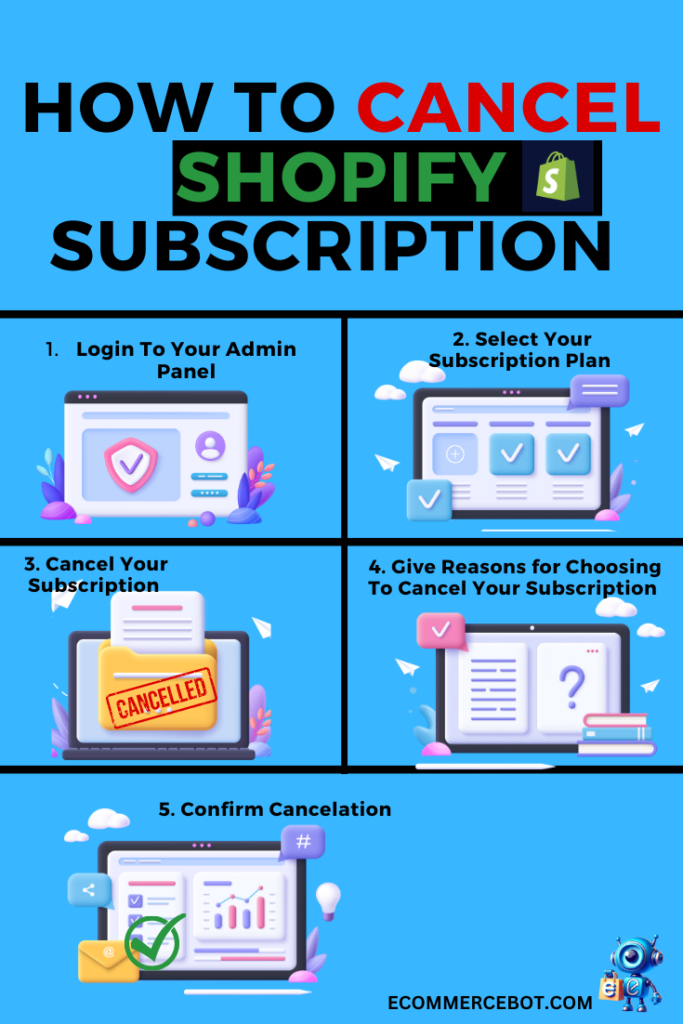
Things to Consider when Canceling your Shopify Subscription
It would help if you did a few things before going through the Shopify subscription cancellation process. For example;
Preparing your Account
The first thing here is to sort out all your outstanding balances. You should note that Shopify will email your final invoice to be cleared if the cancellation was made during a billing cycle.
Sorting this one out before cancellation saves you from receiving invoices after you’ve closed your store.
It is also wise to back up or transfer your data. While Shopify will keep this data safe for you for two years, accessing it requires you to choose a plan and subscribe first. To avoid this hassle, export this data before the cancellation process.
Uninstalling Third-party Apps
Canceling your Shopify subscription might not necessarily cancel all third-party app subscriptions.
In such cases, you may still get invoices from these apps long after deactivating your Shopify store.
For this reason, before unsubscribing from the Shopify store, ensure that all third-party apps are deactivated.
Go to your store’s dashboard and look for the Apps section. Browse through and deactivate those apps to avoid later costs.
Transferring your Custom Domain
Once your Subscription is canceled, Shopify will not automatically renew your domain. For this reason, the best thing is to transfer your custom domain name to another registrar. It will ensure you retain the domain name.
The transfer or removal process will depend on how you got your domain name. For example, using a third-party domain, you can go to Settings, Domain, and Remove.
This simple process removes the domain name from Shopify’s domain list. You can configure the domain name settings with your new hosting service provider.
On the other hand, if the domain name is from Shopify, you can only transfer its management to your new registrar or hosting platform.
How to Resume Your Shopify Subscription Contract
Can you resume your Shopify subscription contact? Well, it’s possible.
Following these simple steps is vital to resume your Shopify subscription after pausing it.
- Go to your Shopify’s admin panel
- Click on Settings
- Pick Contracts
- Select resume
However, you should note that you cannot reactivate a canceled contract. All you can do is subscribe to another new plan. If your account has been closed for over two years, you can still access data from the old store.
Alternatives to Canceling a Shopify Subscription
Sometimes, you want to cancel your Subscription because you don’t have an option. But the truth is you have several options. These include:
Pausing your Subscription
If you want to take a break from your Shopify store, pausing the Subscription might be a good idea. Usually, Shopify has a solution for this, offering a 90-day payment-free period for your store.
If you are still deciding whether to close the store permanently, try this option first. This ensures that you don’t have any regrets later.
But how do you pause your Shopify subscription?
The process is similar to that of canceling a subscription. Here is precisely how to pause a Shopify store:
- Log in to your store’s admin panel
- Select settings and choose a plan
- Go to “Pause or Cancel Subscription.”
- Choose pause for 90 days
- Confirm your choice
With these simple steps, you’ll have allowed yourself a 90-day fee-free period within which you can decide what to do with the account.
Selling your Shopify Store
Selling it may be better than closing that store and forgetting about it. For starters, it might give you some good cash.
Numerous entrepreneurs are looking for such stores that are already earning. And they are willing to pay top dollar for them.
Therefore, you can list your site and sell to them. An excellent place to list it is the Shopify Exchange Marketplace.
Alternatively, you may list on other e-commerce store flipping sites like Fippa.
You may be pondering how to sell Shopify store(s). Here are some crucial steps:
Determining Your Store’s Value
Determining the value of your store requires a close evaluation of its customer base, financial performance, niche, asset, and growth potential. These factors help you place a value on your store before listing it for sale.
Compile Documentation
Potential buyers need to see the shop’s value. Therefore, the store’s data regarding customer base, traffic, financial statements, and products must be compiled. Such information helps the buyer determine whether the store is worth their money.
List your Store
Visit the Exchange Marketplace or the flipping broker’s site and list your store. Please include all the details about the store, including its financial performance and traffic. Be truthful about the facts.
Set a Price for the Store
Remember to set a price you are willing to sell the store. It should correspond with the value you placed on your store based on its current performance, assets, and potential future performance.
Wait
After that, you need to wait for interested buyers to reach out. If you can sell the store, it would be better than closing it and not getting a dime out of the venture.
Automating Your Store with AI
If you’re considering canceling because of poor sales or a lack of time to manage your store, automating may help you solve these issues.
AI automation is improving many areas of our lives. Most of the tasks people previously struggled to accomplish or had no time for are now done with a click of a button.
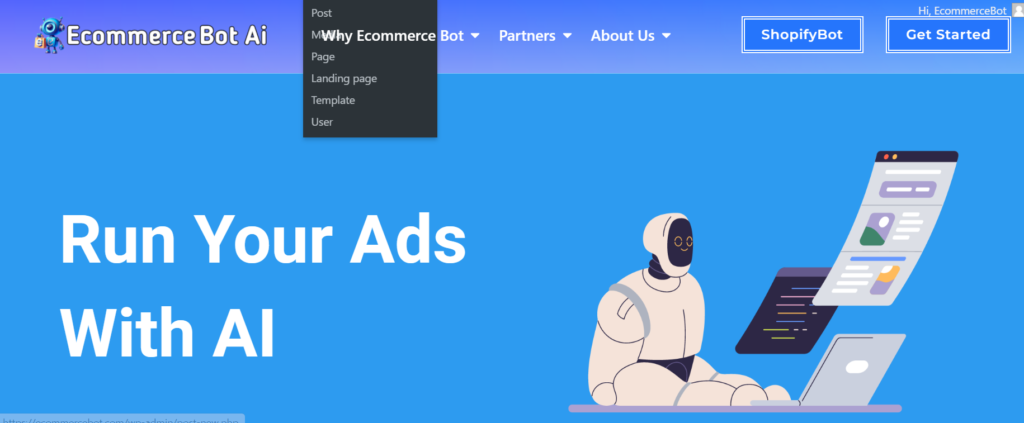
Automation tools are doing the hard work in just a few minutes. You only need to integrate your store with the right tool.
One such tool is the e-commerce bot ShopifyB. This bot uses AI to help automate your Shopify store.
Integrating your Shopify store with this innovative Shopify AI solution will help scale your sales and revenue. The Shopify Integration provides:
- Store performance scores
- Inventory order tracking services
- Store analytics
- Product catalog suggestions in chats
The Shopify Bot also helps elevate customer service and maximize effort and output.
Do you need help with social media management? This tool helps craft posts and videos and schedules them in advance for publication when you want or when they are likely to convert. It also helps offer direct message responses.
Do you need more time to respond to chats? This bot also has an AI live chat solution. The system is self-trained and offers 95% correct replies. The live chat is 100% GDPR compliant.
The e-commerce bot also helps with AI ads. With it, you can craft and post an ad in seconds. You only need to give the bot the command with the details of the kind of ad you want, and in seconds, it generates it. What a great way to do campaigns to elevate your store’s success!
The best part? It offers a one-month free trial, and your credit card is optional to do the trial. Give it a try and watch your store sales and revenue skyrocket.
Frequently Asked Questions (FAQs)
Can I put my Shopify store on vacation?
Yes, Shopify lets you put your store on vacation mode if you want a little break. Your account will be partially inactive during this period, so customers cannot access your site or place new orders.
Can I pause my Shopify store?
Yes. Instead of permanently canceling the Subscription, Shopify allows you to pause the account for 90 days. During this period, you’ll not be charged for the Subscription, and your customers cannot place new orders.
Does deactivating Shopify cancel a subscription?
Yes. Once you confirm the deactivation of your Shopify store, it cancels your Subscription. In other words, deactivating your Shopify store means canceling your Subscription.
Can I delete a Shopify store?
Yes! If you want to quit or are not in a position to continue running your Shopify store, you can delete it. Want to know how to delete Shopify store(s) step-by-step? To delete a Shopify store, go to the admin page, select settings, plan, and deactivate.
Please answer the question they will ask about the reason for deactivating your account. Then, key in your password and click Deactivate Now.