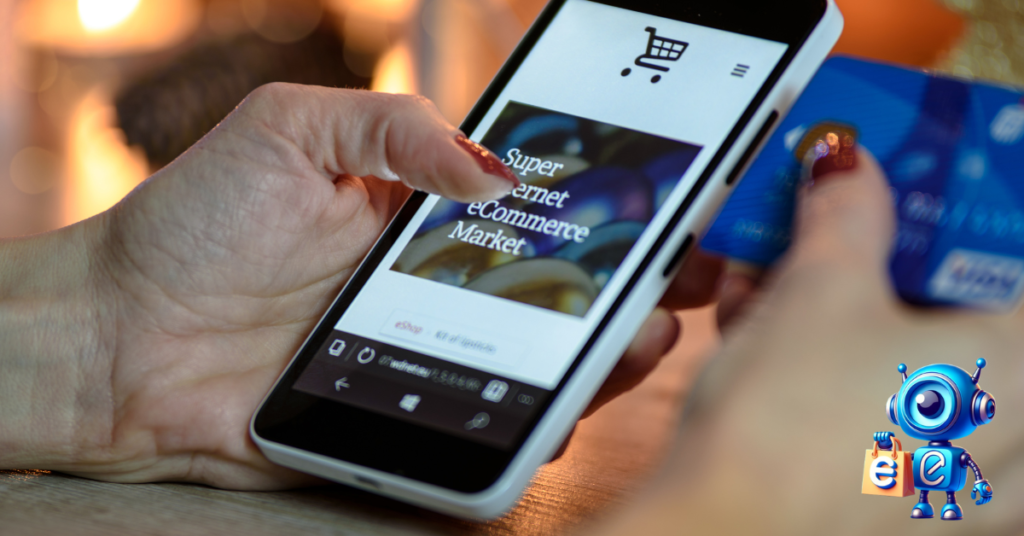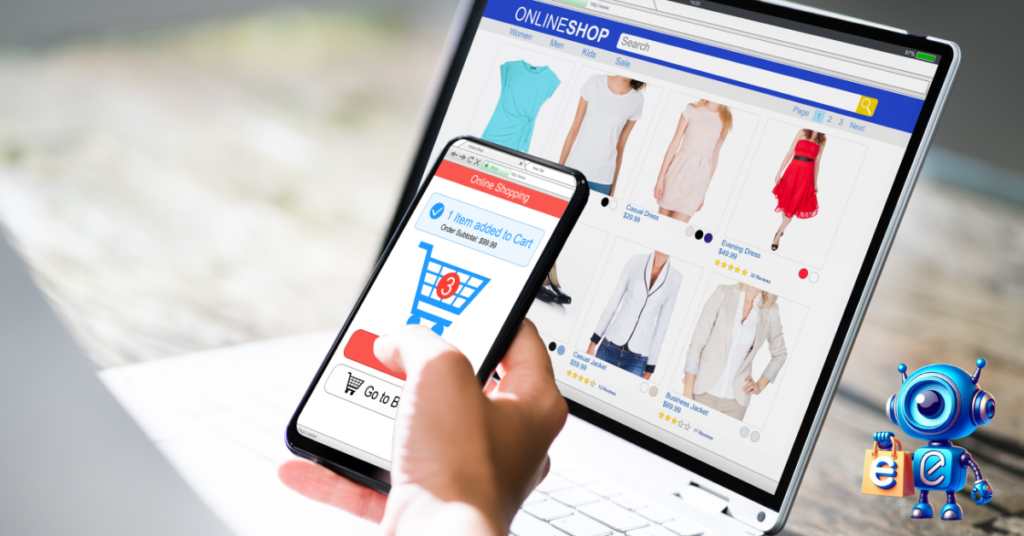In 2015, Shopify’s market size was $2.05 billion; by 2024, this amount had increased to $96.35 billion. These figures indicate that the Shopify market will continue to grow for a while.
The platform’s features are the main contributors to this massive growth. The platform is also easy to use without coding skills or website development knowledge. Even as a beginner, you don’t need any technical language to set up and manage your store.
Today, we will help you decide if Shopify is the best e-commerce platform for you. We will discuss what Shopify is, how it works, the pros and cons, the pricing and value, the Shopify features, the best Shopify alternatives, and how to get started with Shopify.
Without further ado, let’s dive into this shopify review.
What is Shopify?
Shopify is one of the leading e-commerce platforms. It offers e-commerce business owners a website to host and run their store. The platform has every tool necessary for building an online store. Using Shopify allows users to sell their services and products through different outlets, such as social media channels, websites, and other online marketplaces.
Start shopify Free Trial Today
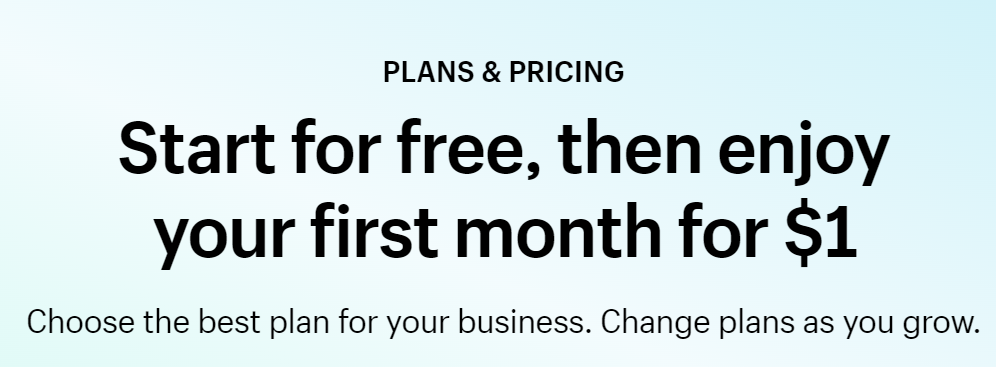
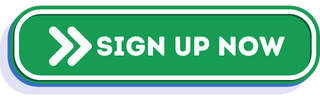
With Shopify, users can sell a variety of products and services. Some of the things you can sell on Shopify include;
- Memberships
- Tickets to tours, attractions, and events
- Live flowers and plants
- Subscription boxes
- Physical products
- Online training and courses
- Digital downloads
- Host fundraisers
How Does Shopify Work
Shopify is a SaaS (software-as-a-service) platform. Thus, users can open stores on the platform without buying hosting or installing additional software. You only need to pay a certain subscription fee to host your store on the platform.
Once you pay the subscription fees, Shopify will offer you the tools to design and manage your online store. These tools include templates, a blog, a payment processor, hosting, and content management systems.
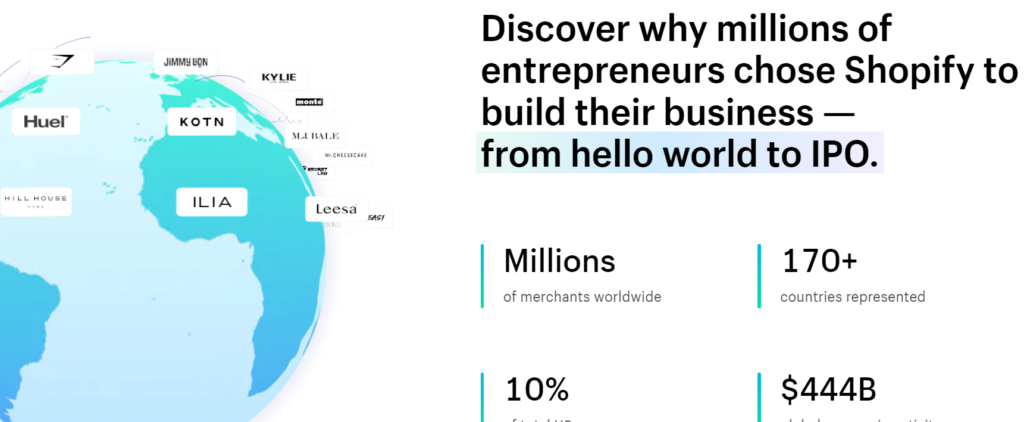
To start with Shopify, you can start their free trial, which lasts for three days and costs $1 monthly for the first three. After the period ends, you must choose a plan between Basic, Shopify, or Advanced to continue with Shopify.
Now, you can choose how and where to sell services or products. One way is to create your online store, connect to an existing blog or website, sell through social media channels, sell on online marketplaces like Amazon, Google, or eBay, or sell in person.
You can use one theme on Shopify ecommerce to design your Shopify online store. Set up your payments, add products, include taxes and shipping, and your store is ready to start selling. Monitor how your business is performing and track your customers’ orders using analytical and reporting tools.
Shopify Pros and Cons
Like any other e-commerce platform, Shopify has pros and cons centered around its features. Let’s examine Shopify’s significant pros and cons.
Shopify Pros
From its enticing features, Shopify has many pros that outweigh the platform’s cons. Shopify is a suitable place to host your online store for small businesses or people who want to venture into an online store. Let’s look at some pros that make Shopify the best platform for e-commerce businesses.
Ease of Use
Shopify understands the importance of simplicity to its users and thus designed the platform with ease of use for its customers. The platform uses the latest technology and offers exceptional user experience and an attractive interface. Most Shopify features are easy to master and use, so you won’t spend much time learning about the features and functionality.
The sign-up process and setting up your store with Shopify are also accessible. You only need to follow the simple steps on Shopify and answer the questions. The customer support team is always ready to help if you get stuck.
Multiple Payment Options
Shopify has two payment options that you can use on your store to receive or send payments. The first option is Shopify payments, an in-built Shopify payment system. Secondly, you can use third-party payment gateways such as AmazonPay or PayPal.
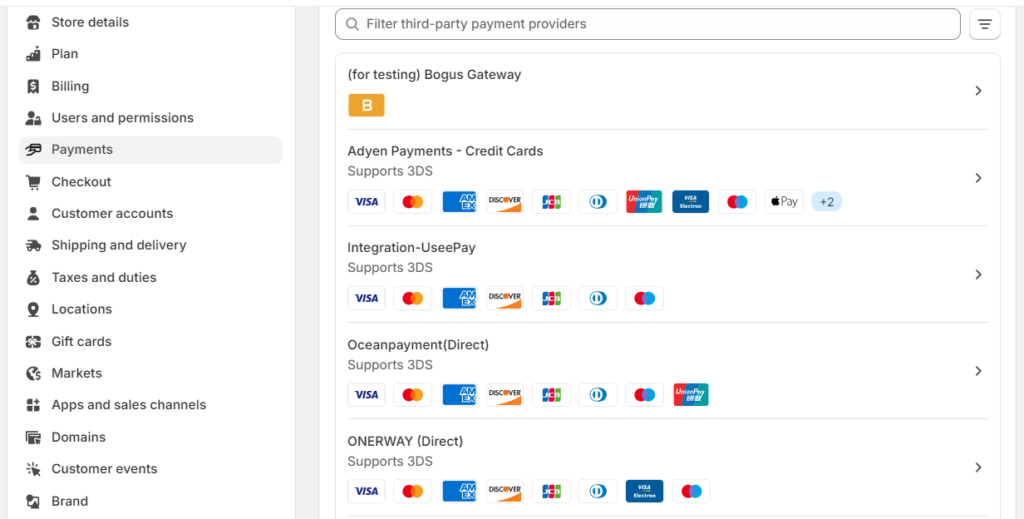
The built-in Shopify system is stress-free, cost-effective, and available to all users. The method for opening your account is inclusive, so don’t worry about how you can connect it with your Shopify account or store.
Easy Customization
Even though the Shopify platform is all set when launching, you might need to customize some features and functionalities to align with your brand’s voice and make it unique. The platform offers different customization options. Thus, you will choose an option that suits your coding experience and brand needs.
One easy way to simplify customization is by using Shopify Apps. These tools allow you to add extra features and functionalities to your Shopify store. With the availability of many apps, you can enhance your customer experience with just a few clicks.
Suitable for Dropshipping
Shopify is the perfect e-commerce platform for starting-commerce platform for starting your dropshipping journey. The platform supports seamless integration with other software, like Ecommercebot, which helps automate customer support and marketing activities and enhances the overall customer experience.
Some apps you integrate with Shopify make importing products from suppliers to your store easy. This eliminates the need for inventory and simplifies inventory management.
Exceptional Customer Service
Excellent customer support is critical to the success of every business. One key feature that makes Shopify stand out is its exceptional customer service. The support team consists of friendly staff always available 24/7 to answer queries and assist users.
Furthermore, Shopify has a library of guides and tutorials that can help you familiarize yourself with the platform. You can also join their customer forums that provide answers to some of the standard and straightforward questions.
Mobile-Friendly Themes
Advancements in technology have contributed to the rise of mobile devices worldwide. Most people own a mobile phone, and some use these devices to shop for or browse products online. When it comes to creating mobile-friendly websites, Shopify understands the assignment.
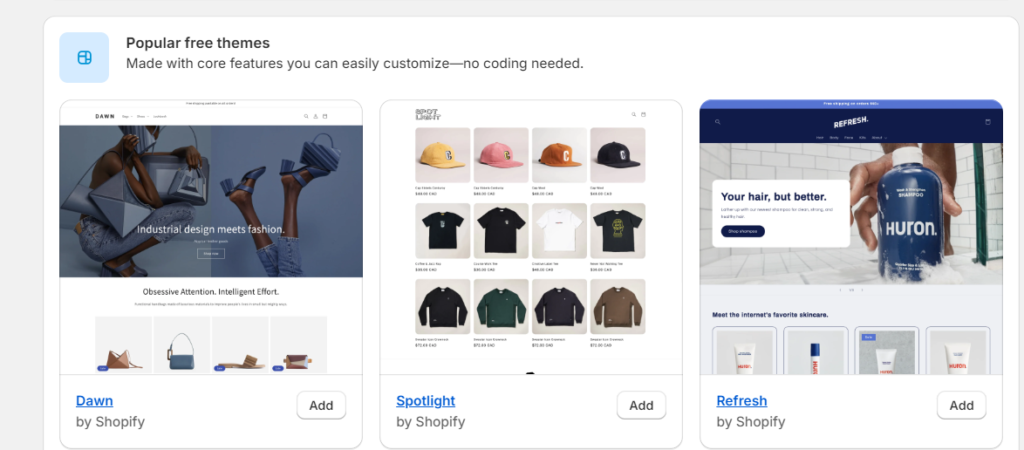
The platform offers a great customer experience from any mobile device, such as a tablet, smartphone, or tablet. Thus, you can view the performance and navigate the website easily.
The admin area is also responsive, even when using a mobile device. Therefore, you can manage your store even using your smartphone.
Great Marketing and SEO Tools
Regarding marketing and SEO tools, Shopify understands the importance of both for any business’s success. It offers users marketing and SEO features that ensure their store gains visibility.
With these tools, you can set meta tags, automate redirects, tag products, create blogs, and use other SEO tools to optimize your store and enhance your overall search engine visibility.
Shopify also has in-built analytics tools that track customer behavior and provide helpful information to improve store performance. These features can help you better understand your customers and develop a sales strategy that maximizes your sales potential.
Variety of Themes
Shopify offers a variety of themes for customers to use in their stores. It has over 150 clean and well-designed templates that you can use for designing your store. To get access to these themes, you will need to visit the Shopify themes. It has a collection of both premium and 12 free themes that you can choose from.
You can choose a theme that suits your store based on your needs and business category. Furthermore, all the themes, whether gratis or premium, are responsive; thus, they can automatically adjust to any screen, such as a computer, tablet, or smartphone.
Security
Security is crucial, especially for your e-commerce store, as it helps protect your data and customers’ information. Shopify understands this well and offers top security levels.
The checkout process is encrypted, ensuring every customer’s information is safe. Furthermore, they have many tools for advanced fraud detection to keep you safe from fraudulent charges.
Shopify provides users with other security features, such as a content delivery network (CDN) and two-factor authentication. If you utilize these tools well in your store, you can be 99% sure that your store is safe from cyber threats.
Shopify Cons
Even though Shopify has a list of pros, it also has some cons, which makes ecommerce business owners find this platform unsuitable for their online stores. Here are some of the main Shopify cons;
Lacks Email Hosting
One major drawback of using Shopify is that the platform doesn’t support email hosting. It is a limitation, as every business needs an email address with the brand name to establish trust and credibility.
If your business needs a professional email representing your brand, customers will trust you and might flag you as a scammer. However, you can use third-party apps to help you with custom email on your Shopify domain.
Limited Customization
Shopify offers customization options for its users, but some customization is lacking, like the native option, which helps customize the thank you or checkout page. Additionally, Shopify’s coding language is challenging to master as it is an in-house language called Liquid.
Developers who have coding experience complain about Shopify’s programming language. Most developers are new to this language, so they must spend much time trying to understand it.
If satisfied with the Shopify standard feature, you will need coding skills to customize blogging functionalities and custom forms. This forces most people to opt for alternatives like WooCommerce or BigCommerce.
Difficult Exit
Quitting can be challenging once you start your store on Shopify. However, most people who have a store on Shopify have never thought of leaving, as the platform has many enticing features. When you want to leave Shopify, there is no clear way to exit from your dashboard.
You might have to visit the customer support team to close your store for help. Even in their library, there is no category for closing or deactivating your Shopify account. However, you can search for instructions about closing your account.
Pricing
Most Shopify customers find the platform’s pricing plans expensive. Thus, most take time to determine if the cost is worth it. There are three major pricing plans in Shopify:
- The basic plan, which costs $29 per month.
- The Shopify plan, which costs $79 per month.
- The Advanced plan, which costs $299 per month.
There are two other plans: the starter plan, which costs $5 per month, and the Shopify Plus, which costs $2,000 monthly.
The starter plan is affordable but has limited features. It connects Shopify to your other existing social media channels and website. Apart from the subscription fees, Shopify has other extra costs like themes, apps, domain names, and development fees.
Pricing and Value
Shopify has a plan for every ecommerce business owner or one who wants to venture into the ecommerce sector. Four main Shopify plans allow users to post unlimited products, 24/7 customer support, discount codes, and an opportunity to promote their products via different sales channels.
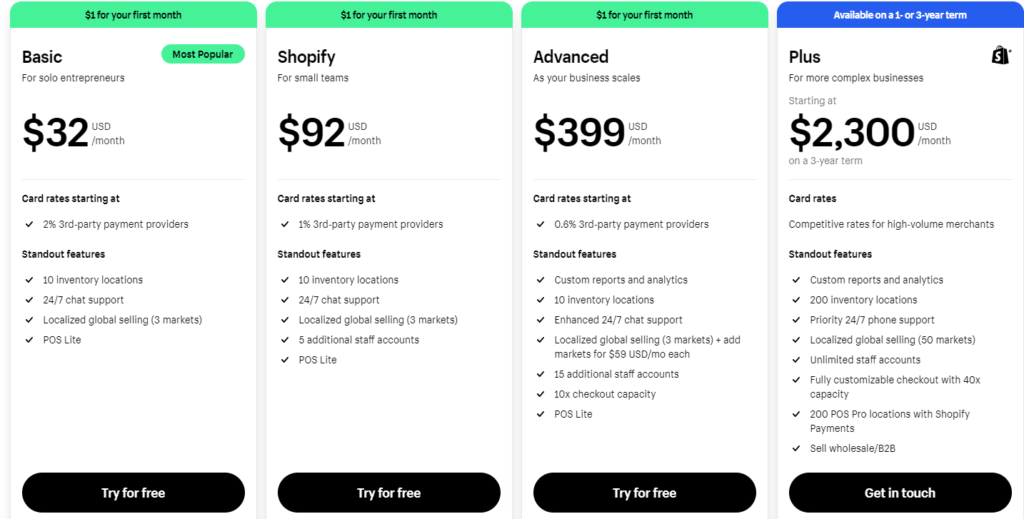
To choose the right plan for your business, you need to select a suitable plan that aligns with your budget and business needs. You can start with the basic plan and advance to others as your plans grow.
One good thing about Shopify is they give you a three-day free trial, then offer three months at $1 per month. After the period ends, you must choose one of their plans to continue with.
The Starter Plan
The Shopify starter plan is suitable for businesses with an existing website that wants to add a buy button or individuals who sell their products in person and enjoy a POS (point-of-sale) processor. Therefore, this plan is unsuitable for small or startup businesses that want to build a professional online store.
This plan costs $5 per month and has limited features. It also provides in-person purchases with a card reader, but the overall credit card fee is high compared to other plans. However, unlike other plans like Basic or Shopify, this plan has limited features.
The Basic Plan
The basic plans allow users to create an online store for marketing and selling their services and products to buyers. You can also choose your preferred theme and build a site that meets your business needs. However, the basic plan only allows you to assign people who can help you manage your store.
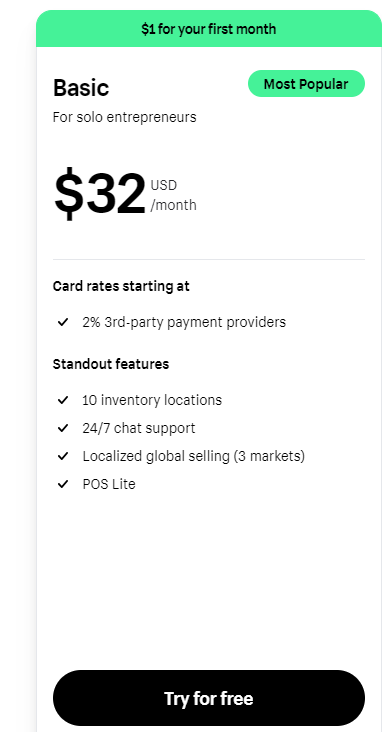
This plan is suitable for beginners who need a track record of sales. It has almost all the features included in other premium plans and is affordable. The basic plan costs only $29 per month if you pay yearly and $39 monthly.
With the basic plan, you can sell unlimited products in your store. However, this plan has fee limitations, such as a slightly higher credit card processing fee through Shopify Payments.
The Shopify Plan
The following pricing tier on Shopify is the Shopify plan. The plan costs $79 per month if you pay annually or $105 if you pay monthly. This plan is more advantageous than the basic plan since you get more staff accounts, and the credit card processing fee is also low.
With the Shopify plan, five staff members can assist you in managing your account. The Shopify plan is mainly for larger stores; thus, a big team is necessary for managing complex inventory products.
The plan supports the abandoned cart recovery tool so that you can take advantage of it. This plan suits international clients, as you can use certain country domains or currency conversions.
The Advanced Plan
The Advanced plan is one of the best Shopify plans. It costs $299 monthly for yearly billing and $399 monthly.
This plan is perfect for people with an established customer list for their e-commerce business. With this plan, you get 15 staff accounts; the credit card processing fee is also the lowest.
The Advanced Plan has all the features Shopify supports. You will enjoy the advanced e-commerce workflow automation reports and get the best shipping discounts. If you target international customers, this plan includes the import and duties tax at the checkout, which offers customers clarity and reduces the price shock at the checkout.
Shopify also has a Shopify Plus Plan designed for enterprise-level businesses. This plan costs $2,000 monthly, but you can call Shopify and get a quote for your business. If your company makes more than $750,000 in revenue annually, this plan is perfect for you.
Shopify Features
The enticing features it offers make Shopify stand out as one of the best e-commerce platforms.
The platform was designed for people who want to venture into e-commerce or dropshipping business but need to gain knowledge of website development or coding skills.
Before venturing into Shopify, we have covered all the significant features. Let’s explore these features in depth.
Useful SEO Tools
SEO (search engine optimization) is essential to any business’s growth. It helps companies to improve their website ranking, increase traffic, create brand awareness, and boost and increase sales. Proper SEO on your business website will help you reach a broader target audience, which in turn will help increase sales.
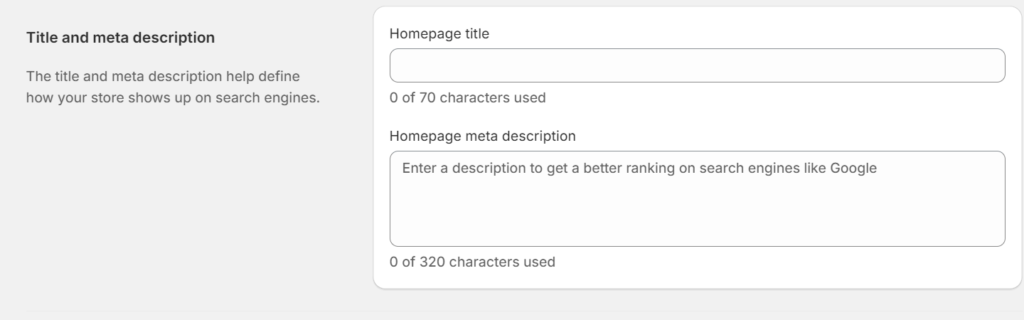
Shopify has different SEO tools that you can use to achieve your business goals. These SEO tools help you optimize your store in search engines such as Bing and Google. This means that when customers look for products on Bing or Google, they will see websites with similar products appear in the search results.
SEO tools allow you to add Meta descriptions and title tags to your product information when appearing on search engines. Furthermore, you can integrate your store with Google Analytics to track your website traffic performance.
Checkout
Since 2006, Shopify has been in the e-commerce sector; thus, it has almost two decades of experience designing checkout carts for e-commerce businesses. However, you can’t edit the cart functions, but you can customize a few features.
To customize your checkout cart, visit the Shopify dashboard and explore all the checkout settings. Additionally, you can utilize the checkout editor to customize the checkout with your brand fonts or colors and even add your business logo.
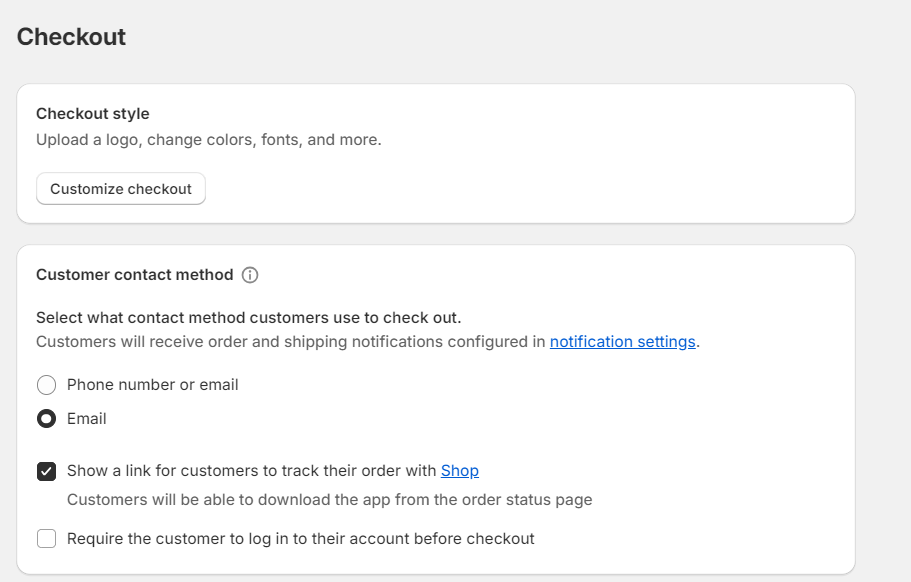
The Shopify App Store has 27 checkout apps to add to your store to improve functionality and make the checkout process seamless. These apps include loyalty and reward programs, post-purchase surveys, cross-sell and upsell suggestions, shipping insurance, and age verification.
Seamless Payments Integration
Seamless integration is one key feature that every e-commerce company needs, especially with payments. Customers need to have convenient ways to make payments other than moving from one site to the other to make their payments.
Shopify offers different payment methods like Stripe, PayPal, and Apple Pay.
In addition, the platform has an in-built payment system that is available to all Shopify users. The system accepts different payments, such as debit cards, credit cards, and PayPal.
This option is the best for most store owners as it protects them from fraud and offers high-level security.
Shopify also has a tax tool that simplifies the tax calculation process. It automatically calculates your store taxes based on your customers’ locations.
Shipping
Shipping products can be challenging, especially if you need to know a reliable shipping company. However, Shopify makes it easy by offering several shipping options for your store.
Once your store is set up, the Shipping and Delivery page allows you to manage the shipping settings. If you sell physical goods, there are three options for sending the products to your customers: local delivery, local pickup, and shipping.
There are different shipping choices: free, carrier-calculated, or flat-rate shipping. Calculated shipping lets you give your customer the exact shipping cost, but you need to offer the accurate measurements and weight of the products when packing to ship.
Shopify Shipping offers competitive shipping rates from DHL Express, USPS, and UPS. The basic plan saves 77%, and the Advanced plan saves up to 88%.
You can also integrate your Shopify store with other shipping apps such as Easyship, ShipStation, Shippo, and ShippingEasy.
Powerful Analytics Tools
Analytics are important, mainly for e-commerce businesses, as they help you track your business’s performance or make business-related decisions. Shopify offers customers multiple powerful analytics tools that help them track their overall business performance.
These tools help generate essential insights related to sales, marketing, customer activities, and other areas necessary for optimizing your business and making strategic decisions to improve your business strategies.
The dashboard displays metrics such as Live View, product analytics, total purchase, and store demographics. You can integrate your Shopify with Google Analytics to amplify the overall Shopify analytics. This tool gives you different reports, such as inventory, marketing, orders, sales, acquisition, and profit reports.
Shopify POS (Point-of-Sale)
Have you ever dreamed of starting an online or in-person business? Shopify allows small businesses to run their stores in person and online with their Shopify POS.
To run your business in person, you must install Shopify’s POS App on Android or iOS devices. It helps you accept payments for the products in your store, manage your store, and add inventory from the Shopify dashboard.
The Shopify POS allows you to manage employees and multiple locations without hassle. It also tracks your sales, which helps you make business decisions and see how your business performs.
Order Management and Fulfillment
After a customer is done with their purchase, you need an order management and fulfillment feature that lets you ensure the selected items are labeled, packed, and shipped correctly. The Shopify order management tool helps you ease the process.
You can see every order and its status. Using the Shopify dashboard, you can easily view all the orders from the Order page from just one place.
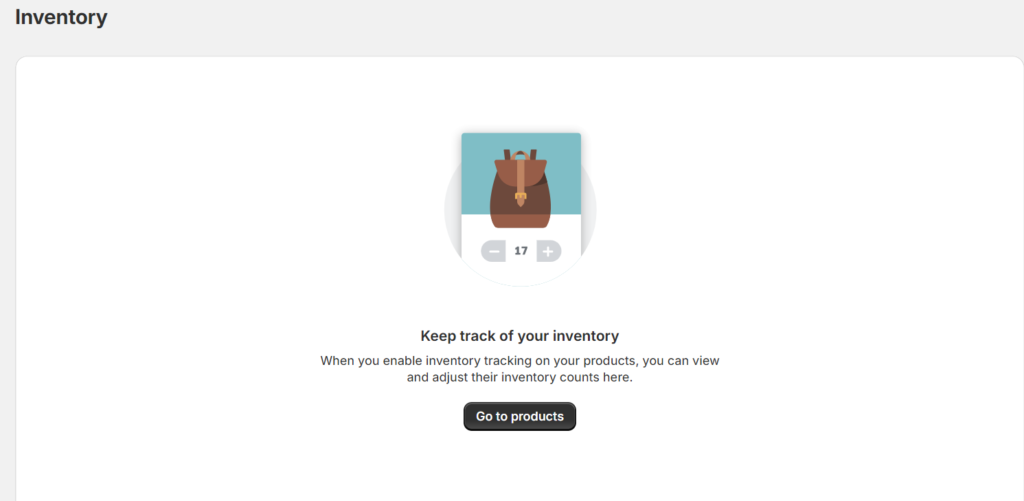
Update every order with notes or tags to keep track of essential details like return status, customer inquiry, order irregularities, risk level, or payment status.
Arrange your fulfillment process for each order based on shipping details like shipping method, fulfillment status, and delivery destination. Every customer contact information is stored under each order; thus, if you have any questions, you can reach out, or you need to send a push notification on the shipment status.
Inventory Management
As a Shopify store owner, you can assign inventory in 1,000 locations, including warehouses, pop-ups, and retail stores.
To access this feature, you need to set up your store and adjust your inventory level, which includes the inventory count for different product variants like sizes and colors.
Even though Shopify helps you manage your inventory, you need to provide accurate data to your Shopify accounts.
You must be keen and precise when feeding your product inventory numbers to your store. There are different ways to add inventory data. The first is adding in bulk using a CSV file or manually. Once you make an inventory change, Shopify keeps track of all these changes.
The inventory management also lets Shopify track the inventory of every product in your store.
You can also choose whether your customers can buy products on pre-order or items out of stock. The good thing is that you can hide out-of-stock items from your customers.
Abandonment Cart Reminders
Online business owners need help with cart abandonment. Most customers shop online and add products to their carts but still need to complete their purchases.
According to statistics, 69% of online carts are abandoned by users, which is a nightmare for e-commerce website owners.
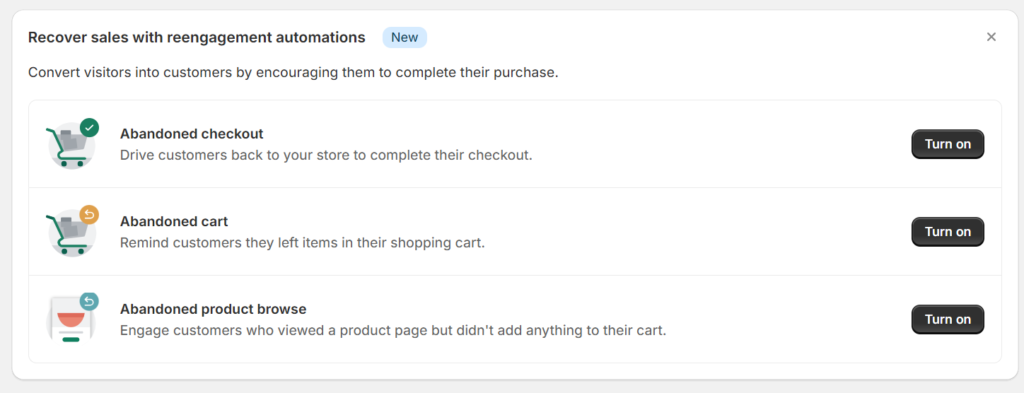
Shopify has a feature that allows retailers to see customers who abandon their carts and send an email to remind and convince them to complete their purchase. They have email templates that you can use to send reminders or craft your emails. You can also automate or send the email manually.
Shopify Magic
Recently, Shopify introduced a new AI (Artificial intelligence) tool called Shopify Magic. This tool helps users generate product descriptions quickly for their online store. You only need to give it a few pieces of information about the product, and then Shopify Magic automatically generates catchy descriptions for you.
With the rise of AI tools, Shopify Magic may not offer 100% accurate information, but it can help you write product descriptions more easily. You can use it as a guide or customize it to fit your needs.
How to Get Started with Shopify
Shopify is a good e-commerce platform for people who want to venture into dropshipping or own an online store. The platform offers a free 3-day trial to get started; after the free trial, you will have to pay $1 per month for the first three months.
When you sign up for the free period, Shopify AI asks you questions about your e-commerce preferences, including what you want to sell, what site you want to create, where you want to sell your products, and more. Your answers will help them give you the best solution on Shopify to meet your business needs.
Choose a Plan
After your trial period ends and you want to continue with Shopify, choose a plan you will continue using. Shopify offers three main plans: Basic, Shopify, and Advanced.
However, there are also other plans for small businesses and big businesses. The type of plan you choose will depend on your budget, needs, and the plan’s features.
If you have an existing website that you want to connect with your Shopify store, you can choose the starter plan, which costs only $5 per month. However, this plan doesn’t allow you to build an e-commerce store, so you must look for other plans to host your store online.
Select a Theme
Once you open a store on Shopify, it comes with a default theme. However, you can choose a different theme by clicking the Online Store button and selecting Themes. The platform offers both free and premium themes.
You can filter this based on your budget, needs, and the store’s niche. After finding a theme you love, you can add it to your library and use it for your store later.
Choose Domain
Every Shopify store comes with a branded domain, but to be more professional and create brand credibility, you need a domain name representing your store and the products you sell. It would help to buy a custom domain name from third-party domain providers or Shopify that you will use for your store.
When choosing a domain name for your store, ensure it is easy, short, simple, and unique, represents your brand, and includes your keyword. This will make it easy for customers to find you whenever they want to purchase from your store.
Design Your Store
You have a theme for your store. Now, it’s time to customize it to meet your needs. Ensure the store represents your brand by adding logos, colors, and fonts. Your store must also appear professional so that your customers can trust you.
With the Shopify themes, you can move, modify, eliminate, or rearrange according to your needs and tastes. The customization and features you get depend on the theme you choose. Ensure the theme you selected offers the functionality and versatility you need.
Add Products to Your Store
Now, everything for your store is ready, and you need to add products to your store to start selling.
Every product you want to sell needs a title, product photos, product descriptions, pricing, shipping data, inventory counts, sizes, or colors.
Furthermore, you need to organize your products into different collections and categories that are easy for your website visitors to navigate. This will make the process easier for them, as finding organized products will become easier.
Connect Your Payment Processor
Connecting a payment processor to your store is essential, as customers need a convenient payment method. Shopify has an in-built payment processing system that is easy to use and available to every user.
Furthermore, you can use third-party payment options for your store. However, these third-party payments incur an extra 0.5% to 2% for every transaction.
Add Pages
Shopify allows you to add extra pages to your store. The most common pages you can add include an About page, FAQ page, contact page, and policy page. If you want to market your store and reach a broad audience, you also need to include a blog page.
When adding pages, enter a clear and descriptive title, which will appear in the search engine or browser tabs results. Ensure you use the rich text editor to add links, format your content, and add images, videos, and tables.
Set Up Shipping
If you sell physical products, you must set up delivery and shipping options.
The process can be complicated depending on your chosen providers or shipping methods, your business location, and the products you sell.
When setting up your shipping rates on your Shopify store, you must add essential details like the currency, type of product, weight, amount, or size, among others. If you are using calculated rates, you can discount or mark up the rates to ensure they appear at checkout.
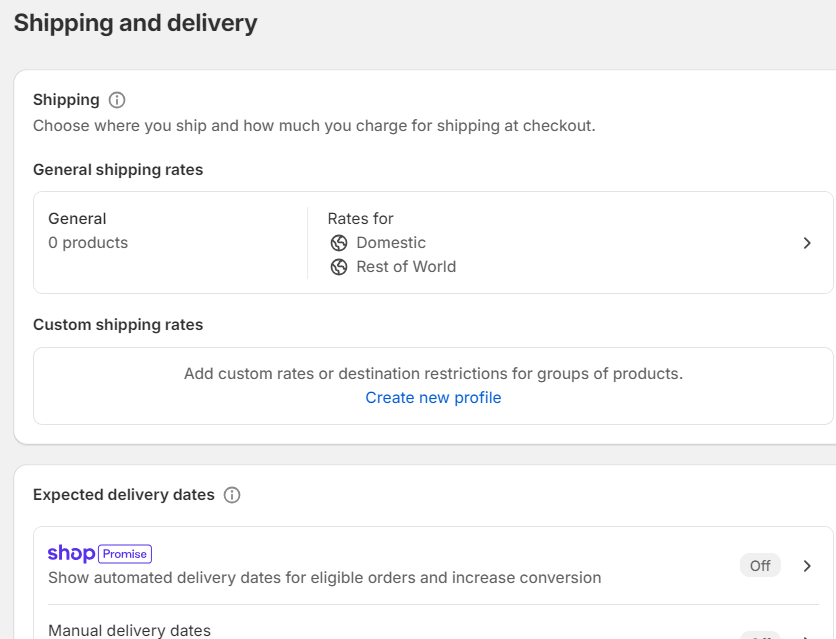
It would help if you kept reviewing and adjusting these rates because they allow you to give competitive and accurate rates to your customers. If you use Shopify Shipping from DHL Express, UPS, and USPS, you can save up to 77%.
Set Up Taxes
Before you set up taxes on your Shopify store, you need to consider whether you want to add products. One way to determine this is to consult with a tax professional or the local tax authorities. This helps ensure that you are on the right track with tax regulations.
You must register and get the correct tax number if your product requires taxes. Shopify Tax collects taxes automatically at the checkout based on the customer addresses and the specific tax rates.
The Shopify Tax has different features, such as automatic tax updates that deal with tax holidays and changing regulations, tax liability tracking, and product categorization that ensures all tax exceptions are applied to orders correctly.
Lastly, if you want to sell your products on different channels, you need to connect all those channels before opening your Shopify store.
This helps you reach a broad audience. After connecting with them, you can open your store and start selling.
Shopify Setup Guide
Have you ever dreamed of owning a store on Shopify one day? If so, I know you have been worried about setting up your store.
Most people have questions like, will I be able to create my store?
Is the creation process too complex? What if I get stuck in the process? But don’t worry. In this Shopify review, we will share seven steps to create your store.
Find Products to Sell
The first step in starting your Shopify journey is our Shopify review to find products to sell. Shopify supports the dropshipping and print-on-demand business models.
As you already know, dropshipping is a business model that allows sellers to sell products from a supplier. The supplier is responsible for the inventory and ships the products directly to your customer.
Once a customer places an order in your store, you send the order to your supplier and share shipping information with the supplier to ship it to them.
Products are the most important thing when opening a Shopify store. Thus, the products you select for your store will determine the performance of your business.
When setting up your products on Shopify, you can browse product-sourcing apps that you will be using to get products to the store.
Once you click the “Browse product sourcing apps” button.
Shopify will recommend top apps for dropshipping or print-on-demand. If you don’t like the apps, you can click the Shopify App Store to find more. Once you find an app that you want, click the “Install” button to install it.
Once the installation is complete, you can register with the app and provide the necessary details. Then, you can proceed to add products to your store.
How to Add Products to Your Shopify Store
Adding products to your Shopify store is easy, as each step is straightforward.
Head to your Shopify admin dashboard, click the add products icon, then click the add products button.
You must give your products titles, descriptions, and media such as photos and videos. You must also add alt text to ensure people who don’t see your photos have access.
Then, set your pricing and choose whether you will add taxes. In the inventory section, you can add the barcode or SKU, track the quantity, and select if you want to continue selling the product when out of stock.
Now, you need to fill in the shipping details, such as the weight of the products.
You can add custom information to add other necessary shipping information you want to offer. If your products have variants like color or size, you must fill in these details under the variants section.
The next step is editing the search engine listing. You need to edit the page title and meta description. This is essential, as this information will appear in the search engine listing results.
After you finish this, go back to the top of the page, under the status, and turn it to active to make your products available on your chosen channels. The last step is to select the channels where you want the products to appear, then save them once you are done.
Customize your Online Store
Congratulations! You now have products to sell at your Shopify store. But are you pleased with how your store appears to your customers? Not.
Therefore, you must customize your store to appeal to and be unique to your customers. Shopify offers a variety of themes, both free and premium.
When you click the “choose the theme” button, you will be redirected to the theme store, where you can choose a theme representing your brand.
After you find a theme that you like, you can install it.
Once you have done this, you need to customize it and add your business logo, color, and images representing your brand. You can use the theme editor to preview your theme, change the settings, or add, edit, or remove content. Then, if you are satisfied with the results, publish the theme.
Add a Custom Domain
What is a domain? A domain name is a web address your customers can use to find your store online. When you sign up with Shopify, they give you a store name that ends with “myshopify.com.”
However, this is not a professional name that customers can trust. It would help to have a custom domain name representing your store and the products you sell.
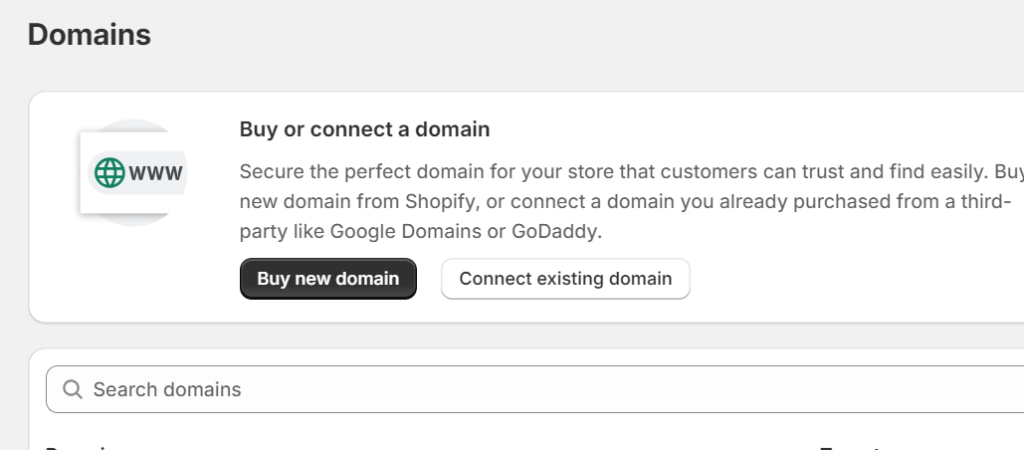
You can purchase a custom domain name from Shopify or use third-party domain providers like Namecheap. If you already have a domain, Shopify lets you connect it with your store.
When you click the “Add domain” button, you will be taken to a different page where you can buy a new domain or connect an existing one.
A good domain should have the following qualities;
- It needs to be a .com domain
- It should be short, memorable, and brandable
- Don’t use numbers and hyphens
- Use keywords for SEO
Name Your Store
After opening your store, the current name is always “my store.” This name is essential as all your customer receipts and stores will have this name. Thus, having a professional business name for your store is vital.
Editing this name is easy. You will be directed to edit your name once you click the “Name store” icon. The information used here appears on your website; thus, use business details rather than yours. Use your business name and store email, then save the details.
Set your Shipping Rates
Shipping is essential as you sell products from suppliers in other countries, and your customers are from different countries. Therefore, you must choose the shipping method, which will be determined by the type of products you want to ship.
Shopify offers three main delivery options: local pickup, local delivery, and shipping.
You and your customers can choose which method to use for your business at checkout.
Additionally, you need to set the shipping rates at checkout. The rates vary depending on where you want to ship the products. Your general Shopify profile will have two default zones: domestic and international.
The domestic zones use flat shipping rates that depend on the order value and package weight. Meanwhile, the international zones use Shopify Shipping to calculate the rate, depending on the package’s weight and size.
You can start offering free shipping to get more customers in your store and increase your sales. You can choose to give your customers free shipping for orders that are above a particular amount. Furthermore, you can add the shipping fee to your products and give customers free shipping.
Set up a Payment Provider
How will I receive payments from my customers? Now, we are at that step you have been waiting for: setting up a payment provider. Shopify offers different payment methods that you can use to make it convenient for your customers to make payments.
Customers can pay for their orders using Shopify Payments or any third-party provider. Some standard options include Amazon Pay, PayPal, Apple Pay, Meta Pay, and credit cards.
Place a Test Order
Everything is set, and your Shopify store is almost ready to make the first sale. However, you must do a test order to ensure everything works well. This helps confirm that the settings and checkout process are working well for inventory, order processing, email notifications, taxes, and shipping details.
The test order is free, and you must place one when setting up your store or every time you make adjustments. Ensure you test every feature, including the payment methods.
Congratulations. This Shopify review has made the setup process easy, and now your store is ready to make the first sale.
Setting Up Shopify Point of Sale (POS)
Shopify allows sellers to sell their products in person. The Shopify POS will enable you to sell your products from anywhere, including pop-up shops, brick-and-mortar stores, and markets.
Before selling on Shopify POS, you must download the Shopify Point of Sale App, select the best plan for your business, purchase and connect the necessary POS hardware, and add your payment method.
Furthermore, you can use Shopify’s basic features at no extra cost, but if you need additional features, you can opt for the premium plans. You can choose from two POS subscriptions.
Now, on this Shopify review, let’s help you set up your POS store;
Step 1: Add Products
The first step is to build your inventory with all the products you want to sell in person. Start by adding a few products, and then add more over time.
To install, scan the QR code or get the link to the other app. The POS app helps you accept payments, make sales, or look for customer details if you sell in person.
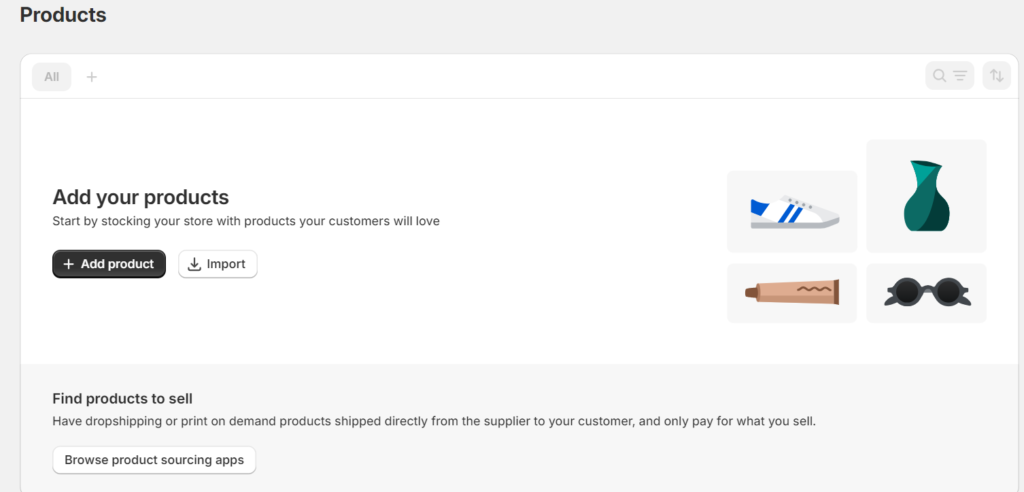
Once you install the app, follow every step and provide the needed information.
The next part is adding the order for hardware accessories. You need to review the type of hardware accessories that are compatible with your store before purchasing them. Sometimes, some hardware needs to be supported in your region.
Step 2: Store Settings
The next step is to change the store settings. In this part, you can add the payment method you want customers to use to make payments. You must first have an account with the payment provider you need to use on your store.
Shopify accepts different payment methods so that you can choose one convenient for you and your customers.
Step 3: Set Up Sales Tax
Depending on the region of your store, you need to start collecting taxes on sales. You will collect these taxes on your store, then report and remit the taxes to your government. Shopify also handles sales tax calculations for you automatically.
Different default sales tax rates are available and are updated periodically. If you use the default rates for your store, ensure you always confirm that they are correct.
It is important to note that Shopify does not remit or file your taxes.
Adding Staff
To run your Shopify store quickly, you will need staff to help you with different activities. You can allow your staff to access your store on the POS app. Ensure you add each staff member with their roles and customize the level you permit them to access.
Adding staff on Shopify POS is pretty straightforward. On your admin dashboard, head down to the sales channels section, then choose point of sale. Next, click the staff section.
You will be directed to a button titled “Add POS staff.” Use this button to add staff to your POS app.
Set Up Pick Up and Shipping
As we had discussed in this Shopify review, suppliers handle the shipping. But when you are dealing with POS, you are selling your products. Thus, no supplier is involved, and you need to set up a pickup location and shipping methods.
You must direct customers to your retail store, where they can pick up their products. If you are out of stock on some products and your customers want an item, you can buy it from a different store and ship it to them.
How to Navigate the Shopify Interface
Shopify has an easy-to-navigate website that is easy for beginners to navigate. Shopify offers guidelines on how to use every button on the admin’s dashboard. Here are the main Shopify icons that you can use.
Home
When you create your Shopify store, it will appear in the Home section. This section shows different icons at the top and the featured products. Once customers visit your store, this is the first thing they will see. Thus, it would help if you customized the store to make it more appealing.
Therefore, you can use the customization options to make your store look unique. You can also hire an expert with experience in Shopify’s liquid language.
Orders
Once a customer orders with any of your sales channels, you will see the order on your Orders page on Shopify. Within the Orders section, you can manually create draft orders to keep records of all orders made on other sales channels and send customers invoices.
But how can you get payments for draft orders? Shopify offers two different ways to receive draft order payments. If you have already received the payments for the order or are just adding a past order, mark the order on your draft as paid and select to receive payments manually, which includes bank methods or cash on delivery. The second way to receive your draft payments is through credit cards.
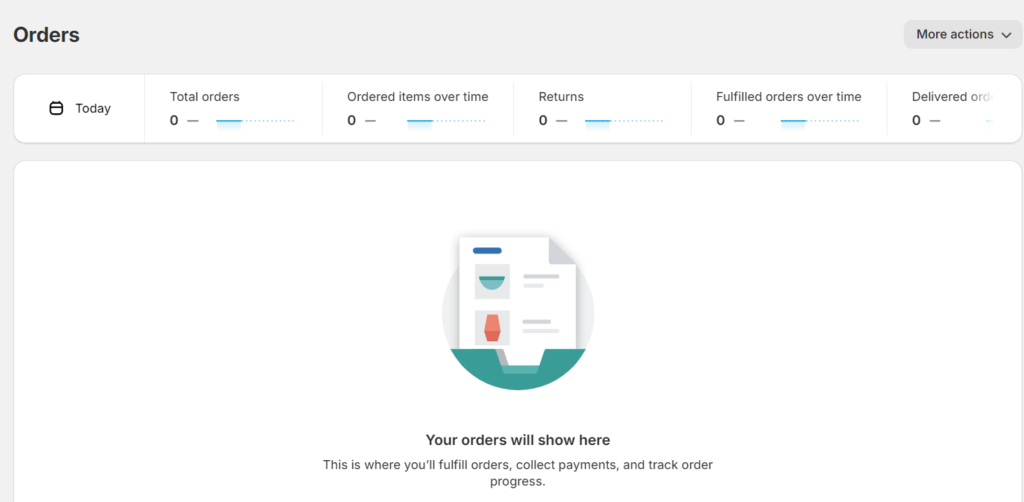
Abandoned checkouts are orders that customers still need to finalize even though they provided all the necessary information, such as their emails. They mainly occur at the checkout when the customer fails to proceed with the payments.
Under the Orders page, Shopify provides an Abandoned Checkouts icon that can help you send personalized emails to remind your customers about their carts. However, you can’t recover abandoned checkouts on third-party sales or Shopify POS.
Products
Products are the goods, services, gift cards, and digital downloads you sell at your Shopify store. The product icon helps you add your product details and the necessary product images. You must add the variants if the product you want to sell has dimensions, color, or size.
You can decide the number of sales channels you want when adding or updating products on your store. To view, organize, update, and add products, you must use the product page on your Shopify admin.
Under the product category, different sections are available to manage your store.
Collections: This section displays the products you have available in your store.
Inventory: The inventory section lets you track your store’s inventory. If you enable inventory tracking, you can view and adjust your inventory.
Purchase orders: Purchase orders let you track and receive all the inventory ordered from your suppliers.
Transfers: The Transfers icon allows you to move inventory between different locations of your business. However, to create a transfer, you will need more locations.
Gift cards: The last category under the product icon is the gift cards section. This allows you to start selling gift cards online, creating them, and sharing them directly with your customers.
Customers
On Shopify, a list of your customer details is created every time a new customer orders. You can manage and review your customers’ information from the Customers page on the admin’s dashboard.
On the customer page, under segments, you can group your customers according to different factors, such as their preferences or characteristics, to help you interact with them more effectively.
Some of the major categories under the segment include;
- Email subscribers
- Customers who have purchased from your store
- Abandoned checkouts within the last 30 days
- Customers who haven’t purchased anything
- Customers who have bought more than once
When customers create an account on your store and add their address information, this information is automatically added to your customers’ list once they check out.
Content
The Content page has two sections: Metaobjects and Files. These two features are essential for running your Shopify store.
Metaobjects
With Metaobjects, you can add and store additional information for your store if you want to edit this data on Metaobjects on the admin dashboard on your Shopify account. If you are experienced with the Shopify coding Liquid language, you can access the Metaobjects on the themes via the Storefront API.
The Metaobjects has two main components;
Definition: This component helps define the object’s structure. To manage this section, go to settings on your Shopify, then click custom data in your admin dashboard.
Entries: It is the data or content of the Metaobject. To create and manage an entry, go to the Content icon, then Metaobjects in your Shopify admin.
When creating a Metaobject, you must specify the following details: name, type, field, display name, options, access, and features.
Files
This section allows you to upload and manage files on Shopify. You can upload, manage, or delete files on the Files page. Your files on this page can include the following;
- Videos and images that you used on your collections and products
- Images and videos used in blog posts, pages, and theme
- Files and pictures connected to meta fields
- Videos and files that you want your customer to have access to and download
You can also upload new files when creating Meta fields, editing a page, theme, product descriptions, a page, or collection description using the rich text editor, or editing your theme. Every file you upload will appear on the display of your File page.
File Requirements
Before you upload any file on Shopify for your File page, there are specific requirements that it needs to meet;
Image File Requirements
Attribute
Requirement
File size
- Up to 20 MBs (megabytes)
- File format
- PNG, GIF, JPEG, WEBP, and HEIC
Resolution
- A maximum of 20 MP (megapixels)
- Aspect Ratio
- Between 100:1 and 1:100
Video File Requirements
Attribute
Requirement
- Size
- Maximum of 1 GB (gigabyte)
- Formats
- MP4 and MOV
Resolution
- Maximum resolution of 4K
- Video length
- Up to 10 minutes video length
Generic File Requirements
These are files other than HTML; the main focus is for customers to download them. The file formats here should be any type except HTML, and the maximum size should be 20 MB.
Analytics
Analytics are crucial when it comes to tracking how your Shopify store is performing. Shopify has an in-built tool that helps you track your store performance. Shopify gives reports in two categories: reports and live views.
The report data is displayed in a table or a graph and categorized. The reports on the list are mostly default Shopify-built reports, but you can adjust them to your preference. If you are on a premium plan, you can customize the data to your specifications.
Secondly, you can use the analytics to view the Live View. It gives you information on your store’s performance within a certain period. You can view the data information of the top locations and top products that your business is doing well, and you can also see the customers’ behavior.
Marketing
The marketing page on your Shopify admin allows you to manage and create marketing campaigns for promoted products. It also suggests areas for improvement in your marketing strategies.
Marketing automation allows you to automatically send communications to your customers via multiple channels, such as SMS, push notifications, and email. Connecting your store to other channels can drive conversions and boost customer engagement.
The marketing automation utilizes the Shopify Flow, and you can arrange it in different ways;
- Creating a custom automation manually
- Utilizing pre-built templates by third-party apps or Shopify Email
The marketing automation features are available from the Basic plan and above. To create this marketing automation, your store must have marketing permission.
Discounts
Giving discounts to your customers is a great marketing strategy for boosting or driving sales to your store. To offer discounts to your customers, set up automatic discounts, create discount codes, and set different prices for individual customers.
You can create codes for a percentage discount, dollar value discount, or free shipping discount, or you can buy X and get Y discounts. Customers can use these codes during checkout or present them in person if they buy on a Shopify POS. On the Discounts page, you can update or manage existing discounts.
Best Shopify Alternatives
Shopify is the most popular e-commerce platform. It provides all the features needed to start a digital store. However, you might need to opt for a better alternative for your business due to limitations such as a lack of email, limited customizations, and difficult exit. Here are some of the top Shopify alternatives that you might consider.
BigCommerce
Like its name, BigCommerce, this platform is suitable for sellers who have already ventured into dropshipping and have a significant list. It supports e-commerce businesses that make over $50,000 in sales annually.
The BigCommerce features enable you to automate shipping, handle sales tax, and list products in different marketplaces such as Facebook, Amazon, and eBay. It also helps you manage hosting logistics for your site and offers customizable designs.
You must pay extra if you need more than 12 free design themes. However, BigCommerce is less extensive than Shopify.
One major drawback of using BigCommerce is that the platform could be more suitable for new online businesses. But if your store already has sales, BigCommerce is a perfect, scalable, and affordable platform for your e-commerce business.
WooCommerce
If you have your store on WordPress or are thinking about starting one, WooCommerce should be your first option. The e-commerce platform plugin gives users a seamless way of integrating their e-commerce store with their existing blog or website.
WordPress gives users thousands of customizable designs, making WooCommerce more flexible than Shopify. You can also host your website separately, giving you more virtual room.
WooCommerce’s pricing is also affordable, unlike Shopify, which charges additional fees for payment processing fees, plugins, apps, themes, and more.
However, with WordPress’s complexities in setting up, designing, and maintaining a store, it might be challenging to use WooCommerce, as you will need some technical experience. Still, if you want a WordPress e-commerce business, WooCommerce remains the best option.
Wix
Wix is a flexible and cheaper alternative to Shopify. The platform is designed with content in mind and has almost every Shopify feature. However, Wix is a perfect option if you are looking for a Shopify alternative that requires no coding or web design knowledge.
The platforms support the drag-and-drop feature, which makes it easy to customize your store themes or add other things like your brand logo, color, and font. If you are a content creator ready to demonstrate your writing skills in a portfolio, then Wix is a suitable platform for you as it has some enticing blogging features.
Wix has in-built SEO tools and a user-friendly interface, which makes crafting a blog post easy and allows you to reach a large audience.
However, when generating sales, Shopify holds the upper hand and is also best if you want to target international clients. One drawback of Wix is the limited support for international shipping. Furthermore, unlike Shopify, which offers unlimited point-of-sale, Wix has limited POS features.
Ecwid
Ecwid is an e-commerce platform designed by LightSpeed that offers e-commerce business owners a scalable solution for their e-commerce stores. It allows them to start an e-commerce store without a financial investment or upfront time.
The platform is flexible, easy, and quick to launch and design your online store. Furthermore, Ecwid allows you to integrate it with your existing site or start from scratch.
You can also add design templates from other places you want to use for your store with no issues.
Just like WooCommerce, you need to host your site separately. The base Ecwid plan is free, but you must opt for a paid plan if you need extra features like payment processing and social media platform integration.
For e-commerce beginners who want to get their business off the ground and with little commitment, Ecwid is the perfect choice compared to Shopify.
Square
If your main aim is to sell in person, Square is a perfect solution for managing your sales. It gives you a POS system that helps you process payments even offline.
It gives you access to features like Tap to Pay and card readers. Furthermore, you can create your customers’ profiles and subscribe them to your newsletters and loyalty programs. Square also has an e-commerce website that customers can use to find you virtually, even before visiting your store physically.
Suppose your focus is on something other than pop-up shops or brick-and-mortar stores. In that case, choosing Shopify is the best solution for your e-commerce store, as the features are suitable for your online e-commerce business—features like payroll processing, sales analytics, loyalty programs, and advanced marketing tools.
Final Thoughts
Now, you have the information to decide if Shopify is the perfect option for your ecommerce business. However, this platform works well with small companies wanting to enter the online sector.
One advantage of using Shopify is that it allows you to sell in-person and online through the point-of-sale feature. In conclusion, Shopify is the perfect platform for you to venture into the e-commerce sector, especially as a beginner.
Start shopify Free Trial Today
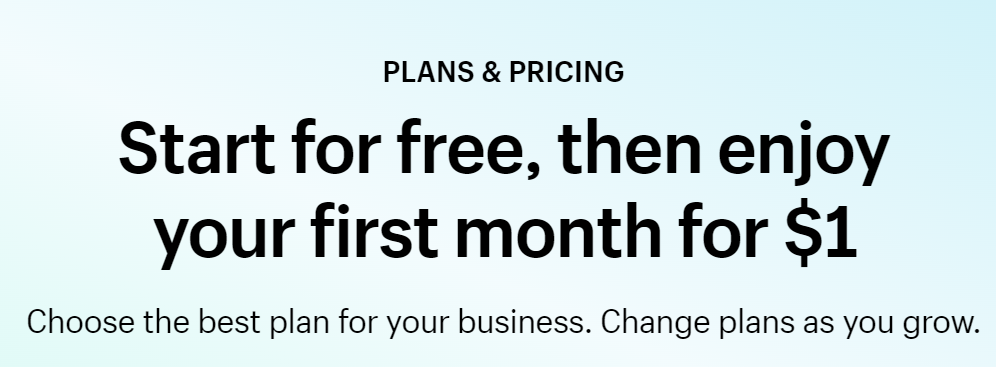
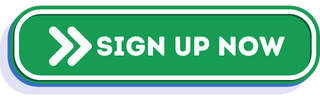
To make it easy for you to run your Shopify store, we have a Shopify bot that you can integrate with your store. This bot helps you automate activities like tracking orders and inventory, store performance scores, a marketplace with additional apps, and analytics for enhanced ad performance. You can give us a try of our bot with a 30-day free trial.
Frequently Asked Questions (FAQs)
What are the downsides of Shopify?
The main downsides of Shopify include limited customization, lack of email hosting, and difficulty exiting. These limitations make it hard to use Shopify and explore the full potential of your ecommerce store.
Is Shopify still a good idea?
If you need add-ons, like simple things, and want the room to grow, Shopify might be your perfect e-commerce platform. However, if you want a platform that offers easy exit, unlimited customization, and email hosting support, you might have to consider other alternatives.
Why do most Shopify stores fail?
Shopify has many advantages, but some stores need help, especially during the first months after launch. Different reasons, such as poor product quality, low traffic footprint, insufficient conversions, increased competition, or even unclear objectives, contribute to this.
What are other alternatives for Shopify?
Suppose you want to avoid starting your store on Shopify or move from Shopify to other alternatives. Some of its significant options include Wix, WooCommerce, BigCommerce, Squarespace, Ecwid, Sellfy, and Shift4Shop.
How long does it take to make sales on Shopify?
Shopify is a challenging get-rich scheme where you start a store and start making profits overnight.
However, it takes time and effort before you make your first sale. The average time before making a sale is 14 days, but it can also be longer.
How much does Shopify cost?
The Shopify plans that allow you to set up your online store range from $29 to $299 per month if you pay annually. The Shopify starter plan costs $5 monthly and allows you to sell products on your website or social media channels.