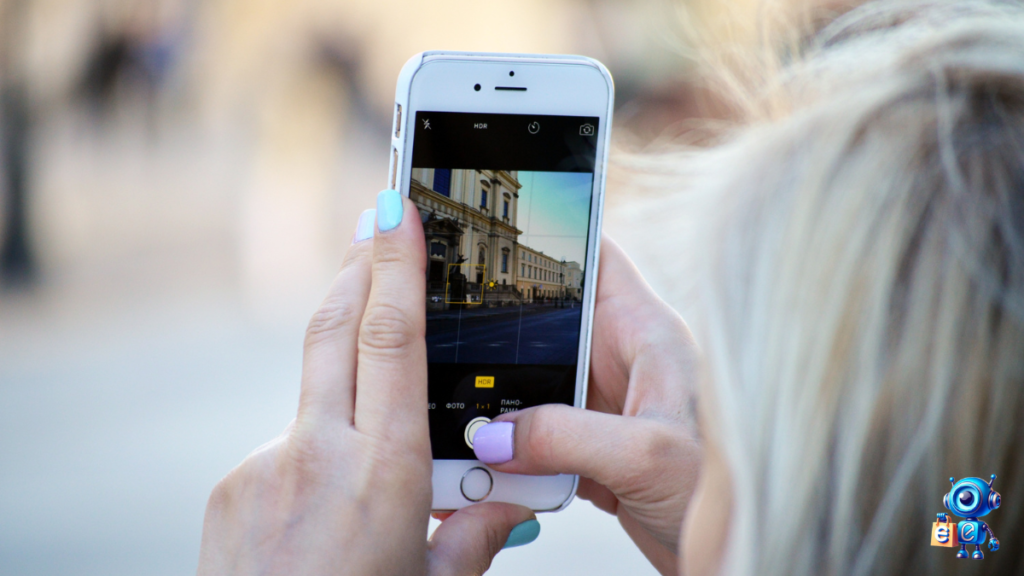Discord is a popular video, voice, and chat platform where people can talk and hang out with friends and communities.
It is popular among streamers, gamers, and communities looking to connect or talk to each other. And with over 150 million monthly users, you can visualize just how big Discord is.
Managing a Discord server with many users requires top-notch tools, including the MEE6 bot.
This incredibly versatile bot has numerous features that allow server management automation, leading to an enhanced user experience.
It does everything, whether playing music, moderating, role-leveling, or making announcements.
However, it’s also true that the MEE6 Discord bot has numerous commands, which can be overwhelming. It is challenging, especially for new-timers, to know where to start.
But not to worry. This guide explores every command on Mee6. It looks at how best you can utilize these commands to make the Discord server meet your needs best.
Table of Contents
What Is a MEE6 Discord Bot?
It is a popular Discord Bot packed with numerous features and functions to help your Discord server perform better. MEE6 can perform various duties, such as playing music, moderating, giving announcements, and even role-leveling. In other words, it’s among the most popular and valuable bots on Discord servers and communities.
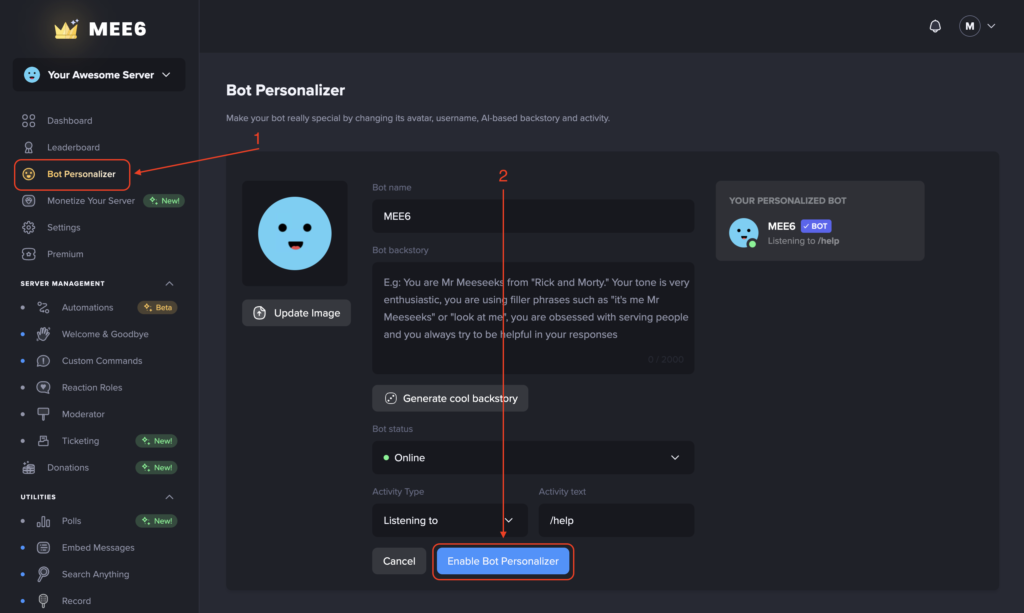
The MEE6 Discord Bot also allows users to impose rules for visitors or filter spam, which helps keep the servers secure, clean, and easy to manage.
If tracking new traffic is becoming difficult due to the numerous channels on your Discord server, the MEE6 Bot streamlines all this.
Generally, with MEE6, you can create various commands, assign levels to members based on engagement, and even give notifications of upcoming events.
Top MEE6 Main Features
The MEE6 Discord Bot has numerous readily available functions after connecting the bot. Some of the most common ones include:
- Personalize Bot: This bot personalizer feature lets you create a unique space for your team. It allows you to customize your Discord Bot to align the feel and look of your servers to your identity, branding, or personality.
- Custom Commands: This allows you to create custom commands that assign different roles to your server’s members and send automatic announcements and messages.
- Automate Moderation: This feature helps filter or remove spam and obscenity and block or ban users violating rules.
- Create and Play Music: It comes with commands that allow users to play music, create playlists, vote for songs, skip songs, etc.
- Send Welcome and Goodbye Message: The MEE6 bot offers automatic special greetings to members. You can personalize the greeting and welcome message to explain the servers’ rules and discussion topics to new members and brief them on ongoing events. It also sends a goodbye message to those who exit the community.
- Send Alerts: This feature lets you send notifications to members in real-time when you go live to play games. You can send alerts on Twitch, tweet, upload a YouTube video, or post on Instagram.
- Take Polls: This feature allows you to create polls to engage your community. When the poll goes live, users cast their votes, which the plugin collects, tallies, and offers results in real-time.
- Search Anything: This feature allows users to search and find videos, terms, or files on search engines and other platforms.
- Record Audios: The feature enables users to record, save audio files, and listen to voice recordings.
- XP and Reaction Roles Levels: You can reward members with XP for sending messages and track the most active members with a leaderboard.
- Hold Giveaways: This allows you to reward members with prizes. You can give your server members levels depending on how they get engaged and honor them publicly. The bot manages the users, picks the winners, and announces the final results. This helps keep the community active and engaged.
- Offer Help: This comes in handy if users have any queries or issues that require assistance. MEE6 Discord Bot offers the necessary support.
But before enjoying these features and functions, you must install the MEE6 and set it up on your Discord server.
How Do You Install the MEE6 Discord Bot on Your Discord Server?
While the installation consists of several steps, setting up the MEE6 Bot on your Discord server is relatively easy.
You can follow those steps if you’ve installed any other bot on your Discord server.
However, for the new faces here, follow these quick steps to install your MEE6 Discord Bot on your Discord server.
- Visit MEE6 Bot’s official website. You can also search for MEE6 Bot on Google.
- Once on the MEE6 Bot’s homepage, look for “Add to Discord” and click.
- This directs you to the Discord login page. Use your credentials to log in.
- You’ll see a list of servers once logged in. Pick the server you wish to install the MEE6 Discord Bot.
- The MEE6 requests permission to administer and control the Discord server. Grant the permissions.
- Click “Authorize.” The MEE6 Discord Bot is now installed and live.
So, if you were wondering how to set up your MEE6 Discord Bot on Discord Server, those simple steps will get you there.
How to Troubleshoot MEE6 Discord Bot
Troubleshooting MEE6 for proper functioning is straightforward. First, log off the MEE6 Bot or set it offline.
If the MEE6 Bot fails to function correctly, contact the support team for more assistance. However, you can wait a while before making a hasty decision. If Discord knows the bot is off and your hands are tied, you must be patient. It will come back up soon.
But what happens when the MEE6 Bot is completely not working? What should you do then?
What to do When the MEE6 Discord Bot is not Working
Sometimes, even with all those incredible features, the MEE6 Bot may fail to work. But when this happens, you don’t need to panic.
If your MEE6 Discord Bot encounters issues, follow these steps to identify and rectify the problem.
Ensure that you Gave MEE6 Bot the Right Permissions.
MEE6 Discord Bot requires specific permissions to administer and control your Discord Bot. And if some permissions are not given, the bot may fail to function correctly. Therefore, the first step is ascertaining that all the correct permissions are granted.
The permission could include attaching files, reading message history, sending messages, or managing messages. Go through all these permissions and see if you’ve allowed the necessary ones.
Check the Syntax (Arrangement) of the MEE6 Bot Commands
To function, the commands for the MEE6 Discord Bot must be written or arranged in a certain way. If not, issues like failed functions will occur.
Therefore, check the syntax of these commands to ensure they follow the correct pattern. Visit MEE6 Bot’s official website and look for the MEE6 command list. This should offer you the right syntax to follow.
Ensure that the Bot Is Online
For the MEE6 Bot to function, it has to be online. But if it’s offline due to issues like server maintenance or any other, it won’t work.
Therefore, check whether the MEE6 Discord Bot is online or offline. You can do this by visiting the bot and checking its online or offline status.
You can also give the bot some minutes to see if it does come back online on its own.
Clear the Queue
Sometimes, the issue is as simple as not clearing your music queue. So, if you encounter music command problems, start by removing the queue. It might be all you need to get your MEE6 Bot running.
Use the clear queue command for this function.
If playing music on Discord is still problematic, try using other MEE6 Bot music commands to resolve the issue. There are several such commands, which we shall see later.
Restart the Bot
If all the above solutions prove futile, the issue with your MEE6 Discord Bot may require a restart.
Reboot your MEE6 Bot and see if it gets it running again. But if it doesn’t, we still have one final bullet: contact support.
Contact MEE6 Bot Support Server
When everything else fails to return the MEE6 Bot online, it is undoubtedly the right time to contact the support server. Visiting the MEE6 support server gives you access to better insights and solutions for your problem. You’ll be tapping into the MEE6 Bot’s community and team of developers.
Even for the best bots and most advanced technologies, it is not unlikely to encounter glitches or functionality issues. So, when this happens to your MEE6 Discord Bot, there is no need to panic. A solution is closer than you think.
MEE6 Pricing
MEE6 has three pricing plans. These include lifetime, yearly, and monthly plans.
Lifetime Access – $ 89.99 Paid Only Once
- Pay a one-time fee of $89.99
- Get the most significant savings in the long run.
- Fully refundable within 7 days
- Transferable to other servers
- It has a bot personalizer option.
Monthly Plan: Costs $11.99 Every Month.
- $11.99 is billed every month
- Fully refundable within 7 days
- Transferable to other servers
- It comes with a bot personalizer option.
Yearly Plan – Costs $4.17/Month (Pay $49.99 Yearly)
- $49.99 is billed yearly instead of the $143.88 incurred for monthly payments, so you save $93.89.
- Fully refundable within 7 days
- Transferable to other servers
- Ha bot personalizer option included
MEE6 Discord bot Commands
Two of the main MEE6 features are moderation and music commands. Moderation helps keep the servers safe, and music commands help play songs and manage the music library.
What are some of these commands that help you accomplish these functionalities? Let’s explore them.
Moderator Commands
The moderator commands help automate server moderation. They help keep Discord servers spam-free and reduce inappropriate behavior, excessive emoji use, and offensive language among users.
Here is a set of moderator commands to help accomplish these functions:
- !kick A command that kicks out users from a server.
- !mute: This is used to silence a user on the server.
- !unmute: Used when you want to unmute a member on your server.
- !template: This is used to silence a user temporarily.
- !ban: A command used to banish users from the server.
- !unban: Used to remove the prohibition of a user accessing the server.
- !tempban: Used when you want to limit a user from a server temporarily.
- !infractions: Use this command to display a user’s infringements.
- !clear: Use this command to erase channel messages depending on specific rules.
- !server-info: Used to get details about the current server.
- !user-info: Use it to extract information about specific users.
- !role-info: This command helps you get info about a particular role.
- !slow mode: Use the command to disable or enable slow mode in a channel.
- !warn: Use to put a user on alert.
Music Commands
You can use the visual music player to play or manage your Discord music library. The MEE6 music player bot dashboard lets you search for a song, rewind, pause, stop, play next, and loop the music in a playlist without any commands.
You can find songs on YouTube, Twitch, and Soundcloud. You can also vote to skip a song next on the playlist or participate in a quiz about the music with your friends.
Here is a list of the leading music commands:
- !search – A command to search for a particular song.
- !play – This is used to start playing a song from the queue.
- !stop – Use the command to stop or pause the song that is playing currently.
- ! Seek – This command lets you jump to a particular time in the song.
- !record – Use it to record an ongoing conversation in the voice channel.
- !stop-recording – This is used to halt a recording and get a link to the audio file.
- !volume – A command used to reduce or increase the music volume up to 200%.
- !queue – Used to help you see the list of all the songs in the queue.
- !add – Type this command to add a particular song to the queue.
- !skip – Press this command to skip the song that is coming up next in the queue.
- !clear-queue – Type this command to remove all the songs from the queue.
- !vote-skip – Use this to initiate a vote to skip the song that is coming up next in the queue.
- !join – A command used to make the MEE6 Bot join your voice channel.
- !leave – used to make the MEE6 Bot leave your voice channel.
- !start-quiz– Press the command to start a music quiz with your friends in Discord.
- !stop-quiz – A command used to stop the music quiz.
Custom Commands for Server Admins
Besides the MEE6 moderation and music commands, the bot also allows you to include custom commands. This completely changes how you interact with or manage your Discord servers. The commands help to streamline your server’s moderation tasks and add a unique style to its community interactions.
But how do you set up MEE6 custom commands? Well, follow these steps:
- Visit the MEE6 official website and log in with your credentials.
- Navigate to your dashboard and choose the server you wish to create custom commands from.
- Create your command: Click the “Custom Commands” button, select “Create One,” and write your custom command.
- Define the Command: To create a command, always insert an exclamation mark (!) before the command phrase. Then, define what the MEE6 should do when you hit the command.
- Activate the command: Once done, click “Add” to save and activate the custom command.
- Test the command: To ensure the command is active and working, go to your Discord server and try using your command.
Examples of MEE6 Custom Commands
Custom commands present a myriad of functionalities on your Discord server. These could include anything from efficient server management to fun engagements.
Here are some excellent examples of such MEE6 Discord Bot custom commands:
- Server info command: !server info
Command: Offers information about a server—for example, the number of members and creation date.
Response: “The server has XX users and was created on XX date.”
- Fun facts command: !funfact
Command: Share fun facts with members
Response: “Did you know that snakes smell using their tongue?”
- Role assignment command: !roles
Command: Helps automate role assignment process
Response: You have been assigned XX roles!
From these examples, you can see that you have the freedom to be as creative as possible with your custom commands. In other words, MEE6 Discord Bot allows you to streamline various functions of Discord servers and even bring in more fun.
Conclusion
MEE6 Discord Bot is among the most useful Discord server tools. It helps manage your servers and makes community interactions more manageable and fun.
You can try Ecommercebot for free; no credit card is required. You agree to turn your E-commerce business into a success story by clicking the image below.

With its numerous features and commands, you can automate the various functions on your servers, form the most engaging communities, and enjoy more Discord functionalities.