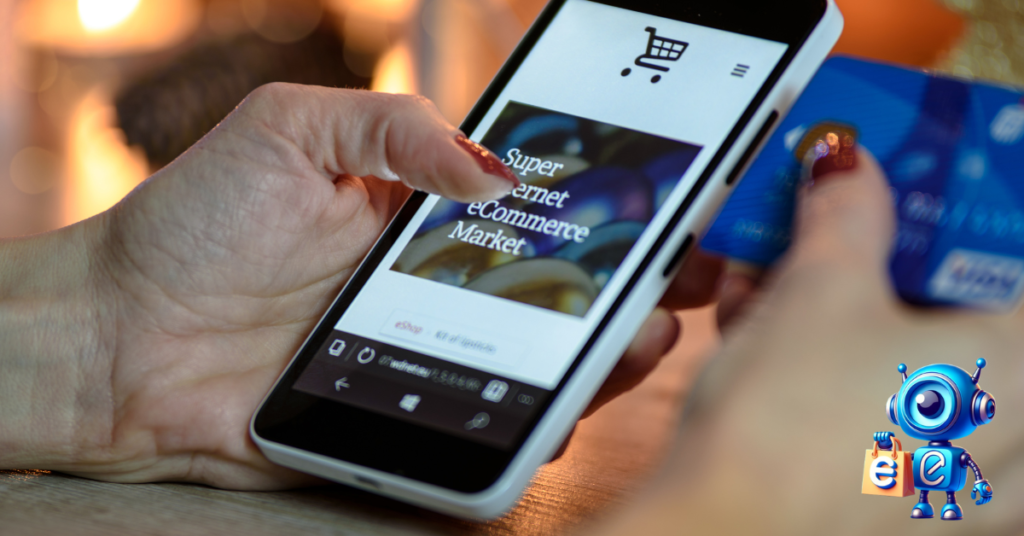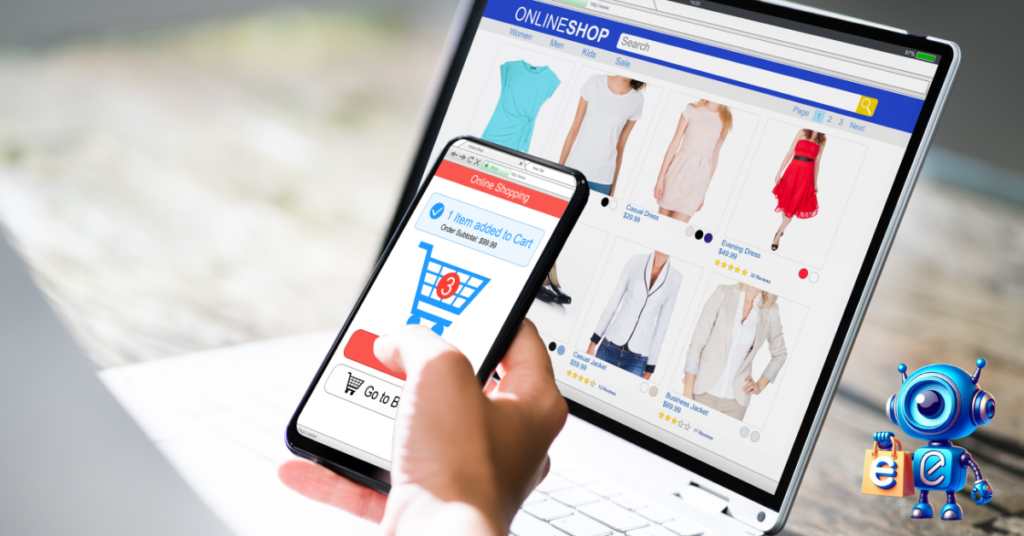Are you ready to transform your business dream into reality?
You’re in the perfect spot. You can effortlessly manage offline and online channels and generate revenue from both avenues.
Every business desires a digital footprint and an internet Highway as their workspace in today’s digital landscape.
Why?
We live in a digital world where an online presence is essential for a business’s profitability and longevity.
Most brick-and-mortar stores are resolving to online stores rather than physical locations because everything is shifting online, and E-commerce is taking over.
Shopify is a trusted ecommerce platform with over 2.1 million daily active users and 4.8 million store owners; this guide will teach you how to create a Shopify store from scratch within 10 minutes.
At the end of this blog, we will discuss in-depth one of the mostly installed Shopify apps that helps automate Shopify stores using AI, which will aid:
- Social media management,
- Creating ads with AI, installing
- AI-powered live chatbot,
The app helps automate everything, so you don’t need to do anything manually.
According to the ITA Report, Global e-commerce revenue increased by 19% in sales in 2020.
Revenue in the eCommerce market is expected to grow at an annual rate of 9.8% (CAGR 2024-2028). That sounds motivating.
Now that you are thoroughly familiar with the worth of Digital eCommerce and its expected growth landscape.
Let’s dive into the step-by-step procedure for creating a Shopify Store.
Imagine mastering the art of setting up a Shopify store as akin to acing an interview.
Table of Contents
Step 1: Sign up and tap ‘Get Started’ for Shopify Basics.
Do you want to stand out in the digital world of eCommerce? You must complete all preparatory tasks before launching your Store.
It includes
- A Brand Name,
- Product Research,
- Inventory setup and management,
- Product designing,
- Product display, imaging, and presentation,
- Basic information and content defining goals of your Brand’s identity.
Step 2: Fill in Your Business Information.
Enter the interview hall room and start by introducing yourself.
Head to the Shopify platform and tap the ‘Get Started’ button on the top right of the window screen. Fill up the basic info form, which includes the following:
- Your Email account (enter the official business email)
- A Strong Password
- Store’s Name( Choose an innovative and unique name that no one in the Store owns)
- Phone Number ( Official phone numbers)
- Business Address for billing purposes, including zip code.
Like many others, if you are new to Shopify, choose the option ‘I’m just Playing around.’
You may be thinking about the safety and privacy of all your added information. Don’t worry; the Shopify platform and its policy are secure and trustworthy. So, fill out all the information accurately.
After signing up, Shopify will give you a Free Trial for three days and a $1/Month trial for three months. It is a welcoming gesture from Shopify.
Step 3:Configure Store Settings.
Now, tell the interviewers what your skills are and what you can do, including previous work experiences, details in the form of your CV, etc.
After completing the sign-up and basic info requirements, you will move to the functional part of your Store, the homepage, in the top left corner.
There will be plenty of settings to do.
Don’t worry; I will break it down for you in the simplest way possible. You will fill out details like customers, orders, and products.
On the Top front of the window, you will see
- Search Bar: This is for searching features and tools.
- The navigation tool lets you see all the product, sales, and order analytics.
- Activity Log: All the Changes made to the Store are visible here.
- Shopify Plans: Choose the best plan possible for starting sales. The basic plan costs $29/month and is an average preferred option.
- Sales bar: See the Total and average sales analytics.
- Profile customization: You want a profile picture, so add one. You can change site details and enter two-step verification for security.
A ‘settings’ button appears in the window’s lower left corner. Click on it, and you will be able to edit.
- Store’s Name
- Currency
- Time Zone, etc.
Step 4: Design the themes and store outlooks.
Your character’s overall appearance and personality will increase the possibility of getting hired.
‘Face is the index of mind‘ is a formula for designing your Store’s most suitable brand theme and outlook.
So, device them properly, and you will eventually receive the best results.
Themes are pre-designed templates to enhance the face of your Store.
Themes templates come in free and premium options and features.
Themes templates have customized features like;
-Typography
-Layout
-color schemes
-And Navigation
Tips: All businesses have different identities and brand voices. So, choose the themes correctly, as they are the major game changers. It is like an interviewer judging the interviewee by his overall appearance. Who wants to listen to a person in PJs?
Select a Theme matching your Brand’s Image:
A proper look for a job interview is a formal dress with matt and light colors, a pent coat, and a good tie in subtle matching colors. The same applies when choosing a Shopify theme template for your Brand.
So, choose a theme that.
- Gives extensive and personalized features for customization
- It looks good in both Mobile and PC mode
- Has excellent reviews and ratings.
You can test and preview changes and keep various seasonal versions of your published theme. While you can add multiple themes to your account, only one can be published simultaneously, depending on your Shopify plan.
Design the best look for your Store.
After selecting the theme that perfectly aligns with your Brand’s voice, please give it a proper look by customizing features on the left side of the bar. You can view your theme’s documentation, edit the code, change text, add free stock photos, and upload images.
After customizing the Theme and store’s look, Click the ‘save’ Option.
Step 5: Add products and their displays and fill out all requirements.
Show your CV and briefly explain what you can offer as an employee.
Yes, this is a step where you can showcase your products and their details. At the dashboard, choose ‘Products’ and ‘Add Products.’
There are two options to import products:
-Manually (if you own your business)
or
-Adding the DSers Chrome extension.
It can easily manage your products to sell online if you opt for dropshipping stores in Shopify.
It helps to automate your dropshipping business and import products from AliExpress to your DSers account.
We are going back to the product settings and customization section. Here, you will customize all features easily. It means you can add the following;
Product media: These are the actual items in your Store, and if appropriately designed, they will be the spotlight’s focus. You can add photos, videos, and 3D models.
–The product title: Make sure your title is short, simple, and accurate.
–Product Description: Tailor your product description, keeping your buyer persona in mind. Reading should be effortless, which you can do by highlighting the product features in bullet points. Add a unique selling point like free shipping or discounts so customers can choose your product above others.
–Specific and targeted keywords: Do keyword research correctly, as they are the leading indicators of your Store’s performance and will guide potential customers to your Shopify store.
Do proper keyword research and find the right keywords that specify your product. Keyword research for your Shopify storefront gives insights into your audience, their search behaviors and needs, and their proper language while searching for specific products.
Tools like SEMrush, Ahrefs, and Moz can provide valuable insights into the popular search terms for your products, their search volumes, competition levels, and more. These tools suggest long-tail keywords with high search volume and less competition.
-Customize the ‘Search Engine listing preview section,’ Tap on Edit website SEO, and enter a descriptive title that will display as a link in the search engine results. You can add a description using keywords, modify the URL, and set up URL redirects.
Furthermore, in the Product customization settings– you can duplicate the product pages, add options to create different variants, and edit them further to change product details. You can also edit products in bulk via the bulk editor option.
–Product Type and Category: This includes information about Color, size, etc.
–Inventory details: Evident from the name. Inventory information includes product availability, Product code, quantity availability, and location settings.
So, choose wisely. After customizing all features, click the ‘Save’ Option and check if the product is ‘Active.’
Also, the Product customization section has a ‘Create collection’ feature.
You can group your products into collections, such as special occasions, seasonal, technical, etc. For each collection, do a proper SEO, add a Collection image, and add information.
You must pay particular attention to the ‘Collection type’ box here. Two options are available: create a collection manually or via automation. This automation feature places products in a specific collection based on attributes such as product tag, title, type, price, etc.
Step 6: Partner with all the Smart Apps supporting your Shopify store.
After being impressed with your Presentation and qualification skills, and before giving you a job approval letter, the Company introduces you to the staff.
If you are considering any assistance or partners that can help scale your business, yes! Shopify partners with various apps, each with a specific feature and functionality.
Start shopify Free Trial Today
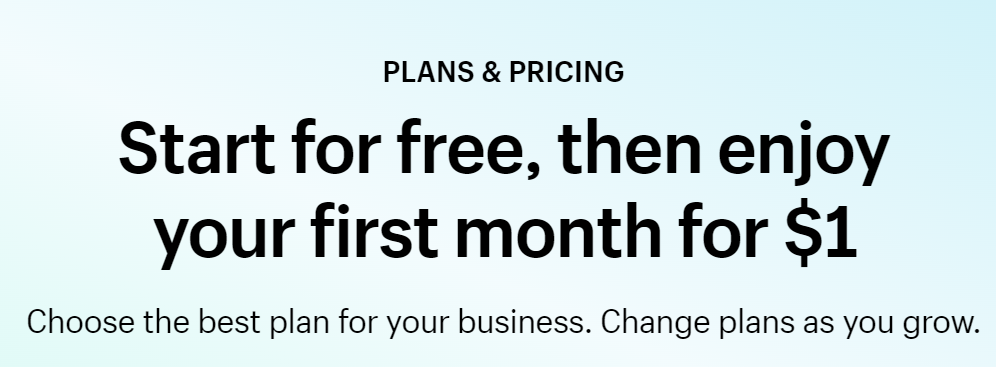
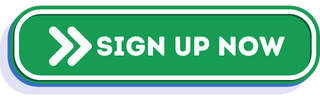
Search them and choose the best partner apps for your Store.
Bonus: Let’s unveil one of the powerful plugins that will accelerate and maximize the growth of your Shopify Store. EcommerceBot is a promising and success-driven AI platform that optimizes, regulates, and manages store performance.
Step 7: Set up your payment method.
Decide and discuss your salary option. It is an important step.
It’s a must-step and a crucial one, too. Go to the payment option and choose all the details wisely and accurately.
-First, go to Payment Settings
-Choose your payment provider
-Configure the payment gateway you like:
- Stripe.
- Shopify Payments
- Paypal
Further, you may set the Checkout, shipping, and other related account settings.
Also, look for legal settings, which include a Privacy policy, Refund Policy, and Terms of Service policy.
Remember to set up a proper tax channel. Most countries require you to collect taxes on product sales and remit them to the government.
Shopify makes this easy for you by handling the most common tax calculations in many tax jurisdictions.
Shopify uses default rates that you need to confirm or modify.
Also, you can omit taxes while offering special discounts on your Store. Discounts on your products improve your chances of getting noticed and increasing sales.
Step 8:Purchase or Connect the Custom Domain name for your Brand’s unique identity.
After recruitment, A job holder receives a proper post and a designation.
When you set up your Store on Shopify, you’ll get a default domain, which looks like “your-store-name.myshopify.com .”
However, if you prefer a more personalized URL, such as “yourstorename.com,” you may rank well in search results, and it will grow your business as a brand.
The customized domain will attract traffic to your brand name. It will boost the credibility of your Store.
If you already have a custom domain, connect it with your Shopify Store.
You can do this easily by clicking on the settings option and then on the domain option. For instance,
-Buy a custom Domain
or
-Connect existing domain names from other providers. You can enter the existing domain name into Shopify DNS servers.
Note: Don’t forget to Verify Options. This process will take up to 48 hours to complete.
Read Also:
- Zendesk Alternative: Why Choose Ecommercebot
- Engati Alternative: Why Ecommercebot Tops The List
- How Do I Find A Supplier For My Dropshipping?
- 10 Best WordPress Chatbot Plugins For Your Website
- What Is Shopify And How Does It Work
Step 9:Test your Store
Testing your Shopify store is essential to ensure a seamless checkout experience for your customers. In e-commerce, where transactions happen within seconds, it’s vital to verify that every part of your online Store, especially the payment and checkout processes, works properly.
You can test your Store in three ways:
- You can initiate a trial purchase by simulating a transaction using Shopify’s Bogus Gateway.
- If you opt for Shopify Payments, you can test your configuration using Shopify Payments test mode.
- You can also use an actual payment provider with a genuine transaction, using a real credit card number, and then immediately cancel and refund the order.
It is time to Unveil the best Plugin for your newly launched Shopify Store.
EcommerceBot
EcommerceBot is a game-changer in the digital world of eCommerce. It’s not just a chatbot that deals with live chats only. It is an AI-revolutionary platform that will do all your tasks, let alone provide live chat assistance.
Its Shopify Bot (Specifically designed for Shopify) will suggest the most in-demand products to customers in live chats. It can use data to optimize and copy customer’s search behavior and interests. It will recommend products to upsell or cross-sell, ultimately leading to increased sales. So, you are released from the burden of manually engaging customers in your store. ShopifyBot will do all this for you.
ShopifyBot, with its AI-powered technology, will regularly update and optimize the Store with ever-updating product listings for better performance and enhanced efficiency.
This bot specializes in tracking records of all orders and will give you live updates about inventory. You are again released from the burden of monitoring orders and sales because you have joined hands with ShopifyBot, and that’s more than enough.
ShopifyBot’s feature, ‘Al live chat assistance 24/7,’ is icing on the top feature. This chatbot significantly contributes to enhanced customer experience in your Shopify Store. It knows when to deal with customers and when to switch to live agents. Its multi-features include giving product suggestions to customers on live chats, giving them a sense of loyalty towards your Brand.
So, do you want to miss such a trusted partner? If not, then go ahead and Join Hands and elevate your business game with EcommerceBot.com.
Conclusion
Isn’t it a happy and extraordinary journey? You mastered skills like ‘How to create a Shopify Website?’ and ‘How to design a Shopify website?’ by following user-friendly and simplified steps. Your journey toward success in Shopify is evident as an entrepreneur when you connect your Store to EcommerceBot.
You can try Ecommercebot for free; no credit card is required. You agree to turn your E-commerce business into a success story by clicking the image below.

Just choose EcommerceBot as your reliable partner and leave the tasks of Optimization, automation, live updation of inventory and orders, product analytics, product management, keyword placement, etc. So, dive into the waters of the E-commerce world because E-commerce is the dawn of the future.
FAQs:
How do you create a Shopify store for free?
Shopify offers a free trial period but does not offer a free plan.
It means you can open a store on Shopify by tapping on a free trial period. It will give you access to the Store for three days.
You can also opt for a three-month trial for just $1/ month. If you want to buy a Shopify plan for better functioning, go for a basic plan, which is $29/month.
The price for a Shopify store varies depending upon the demands of the Store. Also, you must pay for a custom domain for a personalized Shopify website with your Brand’s name.
How do you set up a Shopify store for dropshipping?
Follow a step-by-step guide for opening a Shopify dropshipping store.
- Choose your dropshipping product line
- Create a Shopify account
- Select a print-on-demand supplier
- Design your products
- Customize your Shopify store
- Add your products to your Store
- Launch and manage your online Store
- Market your dropshipping Store.
How do you sell on Shopify without money?
You can opt for dropshipping as you can be responsible for dropshipping only. Shopify is the most renowned e-commerce platform for dropshipping entrepreneurs. Connecting your Store to the Shopify apps lets you directly link it to vendors across networks like Amazon and AliExpress to automate order fulfillment and shipping.
You can also drop off clothes by opening a store on Shopify. All you need to do is find a dropshipping clothing supplier. The next step is to use their imagery in your store and pay for inventory once it sells.